How to Find Someone with a Picture
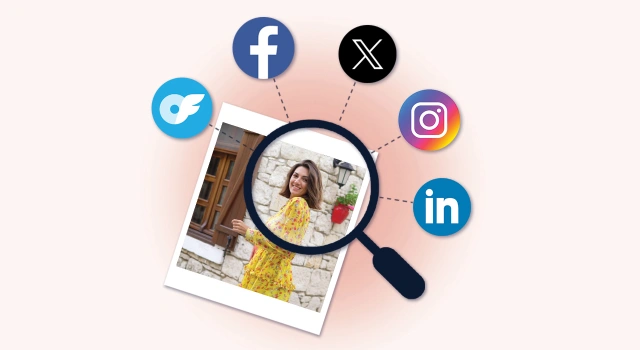
Can I search for a person by photo? Absolutely yes. Reverse image search tools are made for this need. However, which is the most effective method for you when you want to get your crush’s contact info, check if the person you met on a dating app is a catfish, or find out the name of the person who violated your rights? We’ll walk you through methods that help you find someone with a picture, and show you how to run further searches to get the information you need.
![]() TL;DR:
TL;DR:
- Best for finding similar images: Pimeyes & Facecheck.ID
👉 See side-by-side comparison - Spot a catfish: Social Catfish (cheaper alternative)
- Free tools: Google Lens, Bing & Yandex
- Always verify the information and use it responsibly
- Protect your privacy as well
💬What do you think of the tools we recommend in this post? Have any worked for you, or maybe none of them did? Do you have better suggestions? We’d love to hear your thoughts—your feedback matters to us!
Check photo quality before searching
Ensure the photo is clear, high-quality, and shows full front face of the person you’re looking for. According to PimEye, a good photo should have the following features:
- full-face
- well-lit
- no elements covering the eyes
- full-color
- no elements covering the face
- high quality
Beyond these basic requirements, here are some additional tips to improve search results:
- Crop the photo to include only the person you are searching for.
- Avoid using photos with filters or heavy edits. Natural photos are more effective for recognition algorithms.
- If possible, use multiple photos of the person to provide a broader set of data points.
- Use photo editing tools to enhance photo quality especially when the photo quality is low.
💡Tips:
- If you only have a low-quality photo, you can search with FaceCheck.
- If you don’t want to spend time digging online and piecing together the person’s identity yourself and don’t mind spending some money, Social Catfish, an integrated tool that combines facial search and people search, would be a good choice.
Method 1: Free reverse image engines
To start, try a free reverse image search tool like Google Lens. It’s the best free reverse image tool compared to others like Bing, and Yandex according to my search experience. It’s easy-to-use and can show you results fast. If you’re lucky, you might immediately find what you’re looking for!
- On a phone: To use Google Lens, open either the Google app or Google Chrome. If you try to use it in Safari, it’ll redirect you to the Apple Store. If you don’t have these apps or don’t want to download them, you can use Bing instead.
- Open the Bing.com, tap “Image,” and then tap the camera icon. Bing will ask for permission to use your camera and photos, then it can start searching with your image.
- On a computer: Go to Google, click the camera icon, then upload the image or paste the image URL. Google may lead you to potential profiles or more.
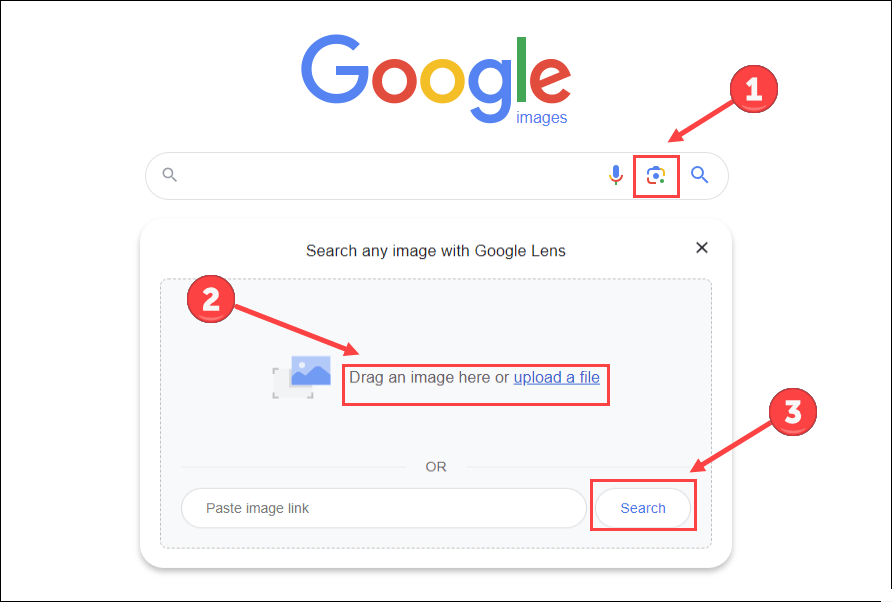
In my test, Google Lens reveals the person’s real name and his Facebook page. And on the given Pinterest pages, comments alert that scammers like using this picture.
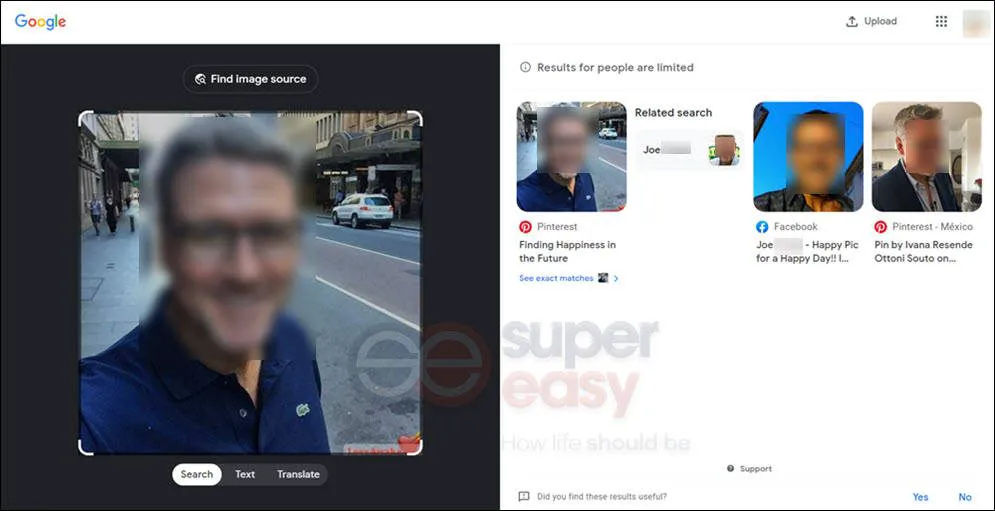
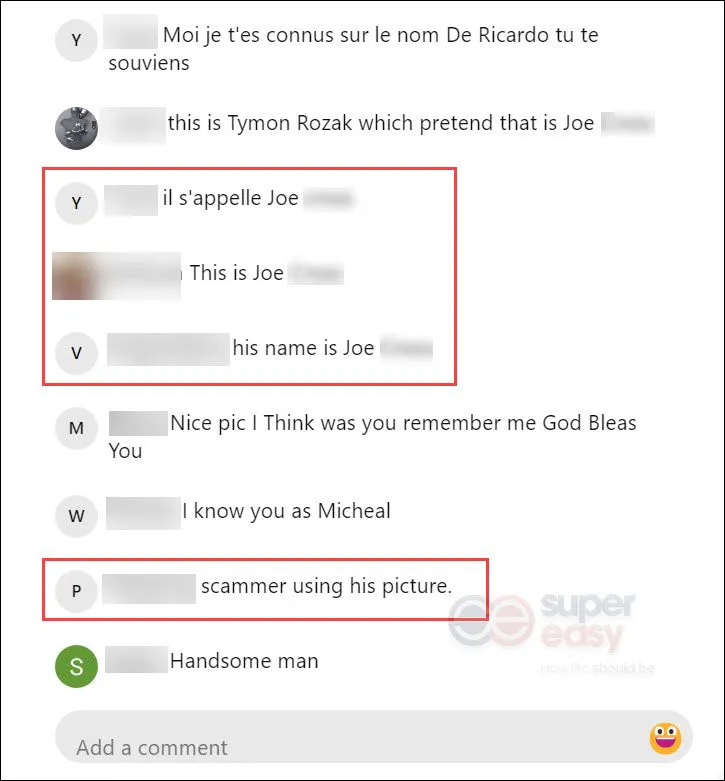
Results from both Bing and Yandex also show that this image has been widely used by scammers.
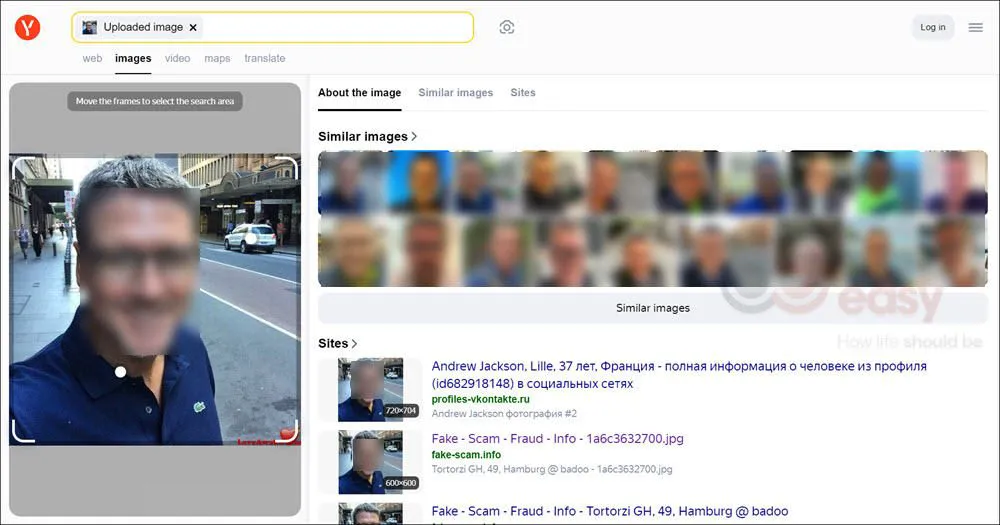
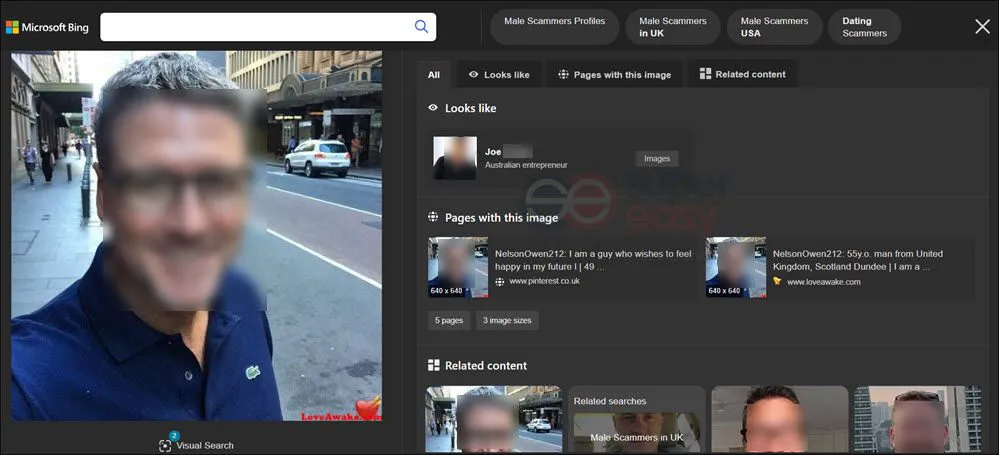
Tips: If you have no luck with Google, you can give Bing, Yandex and Tineye a try. Here’s why:
1. The search steps are similar in all three.
2. Google’s results for people might be limited sometimes.
3. Each search engine may show different results, which can give you more options. And it’s never hurt to try free tools.
In conclusion, free image search engines are helpful for spotting catfishing and scams. They work especially well if the image owner is an active internet user, social media influencer, or celebrity; in these cases, you can easily find related photos and information. However, when searching for images of regular people, these tools may return no results or incorrect matches.
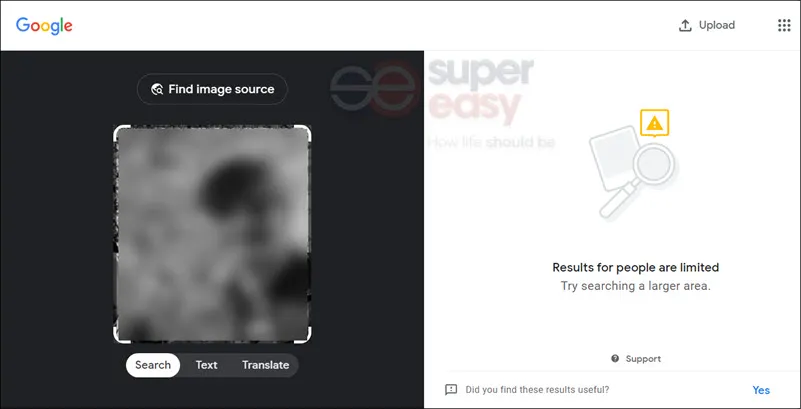
To find information about ordinary people from a picture, a professional facial recognition search tool is often a better choice.
Method 2: Facial recognition search
When trying to find someone on Instagram using a picture, search engines like Google Lens may fall short, as they rarely return Instagram results in our tests. Instead, facial recognition engines like PimEyes and FaceCheck are effective tools to use.
Why facial recognition search tools are better than Google Lens?
Facial recognition search tools are specifically designed to recognize and match faces, providing images with similar faces from various sources, including social media, news websites, and other readable web pages.
- Targeted search: Normal reverse image searches like Google Lens are general picture searches, but facial recognition engines are built for faces. Google Lens sometimes searches for objects and views instead of faces.
- Core search techniques: Face recognition engines use facial recognition technology to search similar photos, recognize people from different angles, and account for changes in appearance over time. This increases the chance of finding the right match. Google Lens only finds exact matches, which restricts its utility for personal identification.
- Lower photo requirements: Search engines like Google Lens need high-quality photos to find someone; if you use a side facial photo or a blurred photo, you may receive zero matches. But there are facial recognition engines that can detect faces in low-quality photos, and return similar faces.
FaceCheck.ID VS PimEyes
Both FaceCheck and PimEyes are popular facial recognition tools often mentioned on platforms like TikTok, YouTube, and blog posts. But how well do they work, and which one is better for your needs?
How we tested
We took a screenshot from an Instagram account to test each tool’s performance. PimEyes found the exact image although the source wasn’t Instagram. FaceCheck didn’t find the exact match but did identify the correct person.
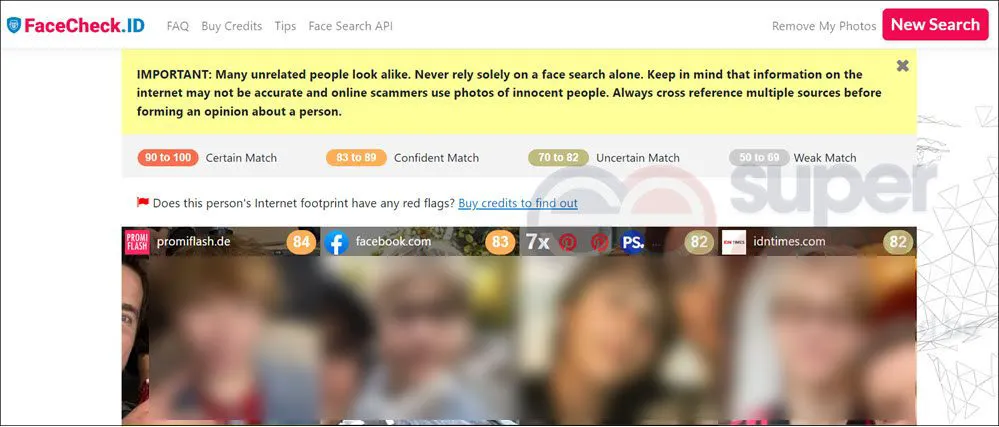
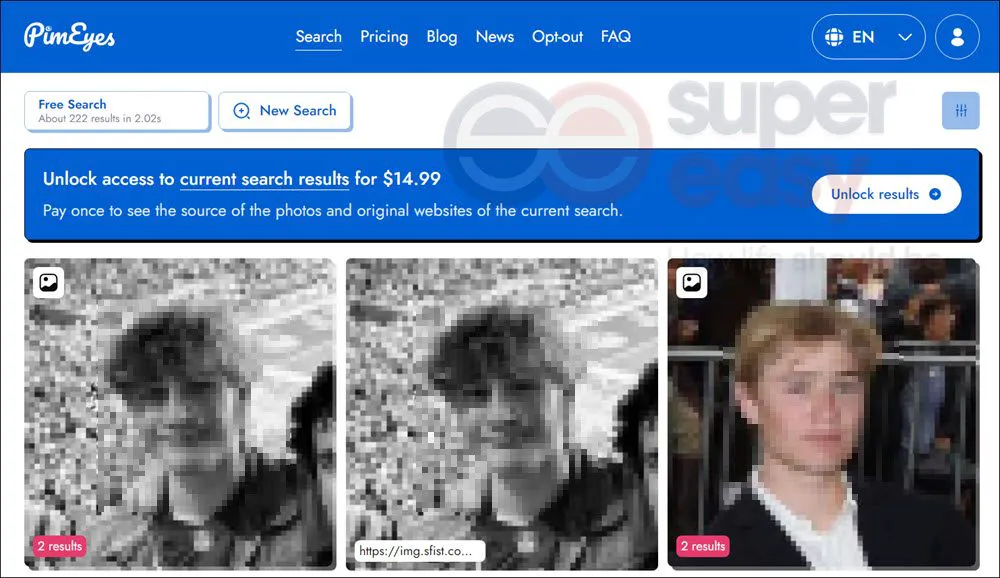
| Feature | PimEyes | FaceCheck |
|---|---|---|
| Multiple Image Upload | ✅ Yes | ✅ Yes |
| Select Face in Photo | ✅ Yes | ❌ No (auto-selects one face) |
| Built-in Photo Editor | ✅ Yes | ❌ No |
| Low-Quality Image Search | ❌ No | ✅ Yes |
| Search Face with Covers | ❌ No | ✅ Yes |
| Social Media Search | ❌PimEyes do not search social media (FB, IG, LinkedIn, YT). | ✅ Yes |
| Image Source Indication | ✅ Partial URL shown | ✅ Source logo shown (e.g., IG, TikTok, X) |
| 💰Pricing | $14.99 for the current search; $29.99/month (25 searches daily) | $19 in Crypto for 150 credits (good for 50 searches) |
Both tools successfully identified the person in the image when tested with a high-quality, clear photo. However, if you’re working with low-resolution or blurred images, FaceCheck may be a better choice.
💡It’s important to note that both FaceCheck and PimEyes only locate similar-looking faces but don’t guarantee they’ll find the persons’ social media accounts. If you want to identify the person in the photo, understand their relationship to the source owner, consider using a people search tool like BeenVerified to piece together clues.
Or, try Social Catfish, an all-in-one search engine that supports reverse image and people search functions, so you can find what you need without hopping between different sites.
Comment
byu/Necessary_Drive969 from discussion
incatfish
Additional Tips:
To find the image source for free, you can take a screenshot of the matched image from PimEyes or FaceCheck, then search for it with Google Lens. Google may return the source website for you.
Social Catfish: All-in-one search engine
Social Catfish is an online dating investigation service offering both reverse image search and people search functions. Its facial recognition technology helps you find someone using just their photo. You can upgrade to the Pro version for additional details like location, scam warnings, and more. Unlike other tools, Social Catfish also covers smaller, lesser-known websites, including adult and European sites, making it a versatile choice for your search needs.
- Go to Social Catfish.
- Click the Image tab to run a reverse image search.
- Upload image and click Search.
💰Price: Unlimited image searches require $6.87 for 3 days then $28.97 per month. (The prices listed are as of the date the article was updated.)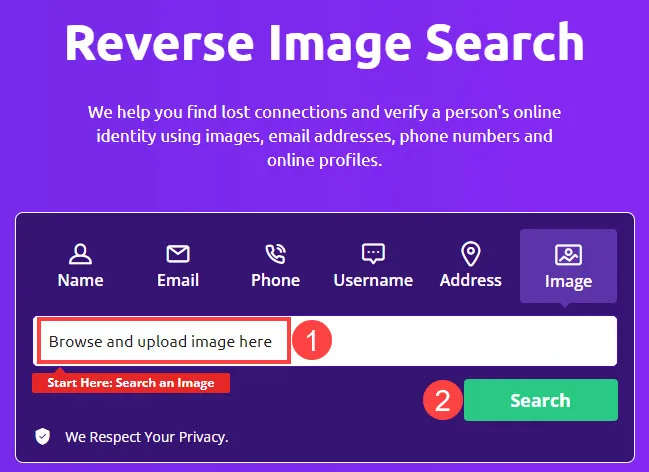
- Social Catfish will generate a result page. You can use the information to run further searches. Social Catfish supports Name, Email, Phone, Address, and Username search.
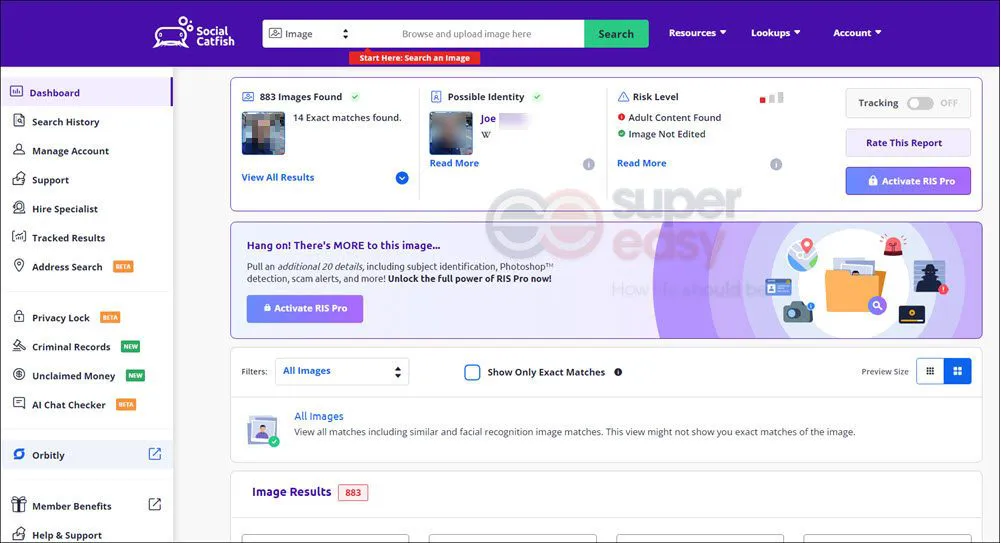
This tool is handy for dating site users, saving you time and effort in using different tools.
💡Tip to identify catfish:
When someone’s profile image is degraded or pixelated, it’s pretty clear the image is from another source.
Why you might not find someone with facial recognition search engines
Face recognition technology is powerful but not perfect, and no tool can guarantee a perfect match, even with a dedicated search engine. Therefore, there is a chance you might not find the person with a picture. Here are a few reasons why this might happen:
- Image Quality: The quality of the photo you upload can significantly impact the results. Blurry, dark, or angled photos can make it difficult for the engine to accurately extract facial features.
- Facial Variations: Facial recognition can struggle with significant changes in appearance, such as weight gain/loss, aging, or dramatic hairstyle alterations.
- Database Coverage: The search engine’s database plays a big role. If the person isn’t present in the database, or their online presence is limited, the engine won’t find them. These databases might be restricted to publicly available photos or specific partnerships.
- Privacy Settings: Many social media platforms and websites allow users to opt out of facial recognition. If the person has these settings enabled, their face might not be included in accessible databases.
- Limited Scope: Not everyone has a significant online presence with readily available photos, which can limit the engine’s ability to find them.
So if you aim to check whether this person is a catfish and find no matches across multiple tools. While the possibility of a catfish or scammer may lower, it’s important not to assume the person is necessarily honest. Catfish are becoming more clever at avoiding images that appear on reverse image searches, so always stay vigilant and watch for any suspicious signs.
Bonus tips:
1. Other ways to find someone with a picture :
- Asking around in the place where you met the person might help.
- Post a photo and tell the story of why you want to meet the person again on social media platforms like Facebook, Instagram, and X (formerly Twitter). Kindhearted netizens may give you some clues or help you find the person.
2. How to track someone with a picture
Some users have asked, “Can someone trace my location from a picture” due to safety concerns[1]. In fact, there are ways to track someone with a picture but you don’t need to worry about it too much. Read on to find out why.
Method 1: Reverse image search with Google
Just like the method mentioned earlier, upload the photo and search. Google may provide valuable information about the location or other related details, helping you find out where the photo was taken. This method is good for identifying tourist attractions but not for private houses or communities.
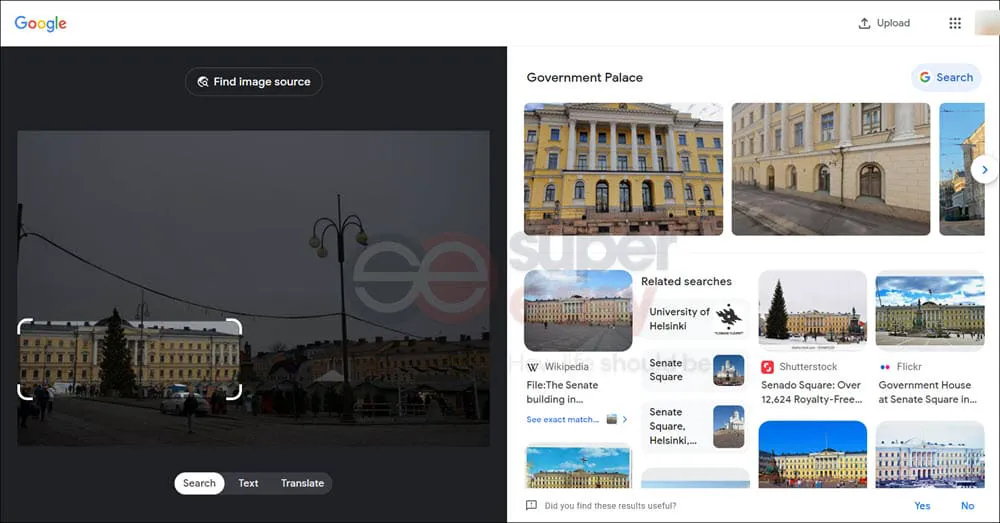
Method 2: Viewing GPS coordinates within the image
Besides the visual elements, an image file contains valuable additional information called image metadata. Image metadata is a set of text information that provides specific details about the photo itself and how it was taken, including GPS coordinates.
EXIF (Exchangeable Image File Format) is the most common type of image metadata in digital photos. By viewing EXIF data, you may find GPS coordinates and determine where the person was when they took the picture.
- For Windows users: Select the file, then right-click and choose “Properties” from the pop-up menu. Click the “Details” tab, then scroll down to check EXIF data.
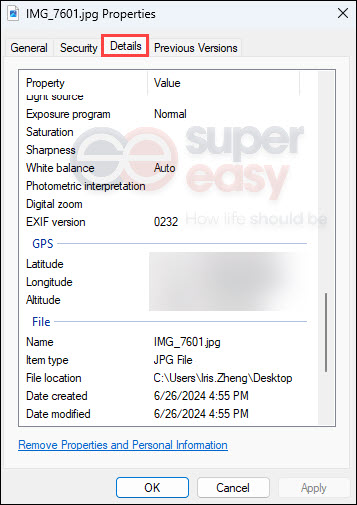
- For Mac users: Select the photo you want to remove and press Command+i together to open Inspector. Under the Info tab, choose GPS, and then you’ll see GPS coordinates.
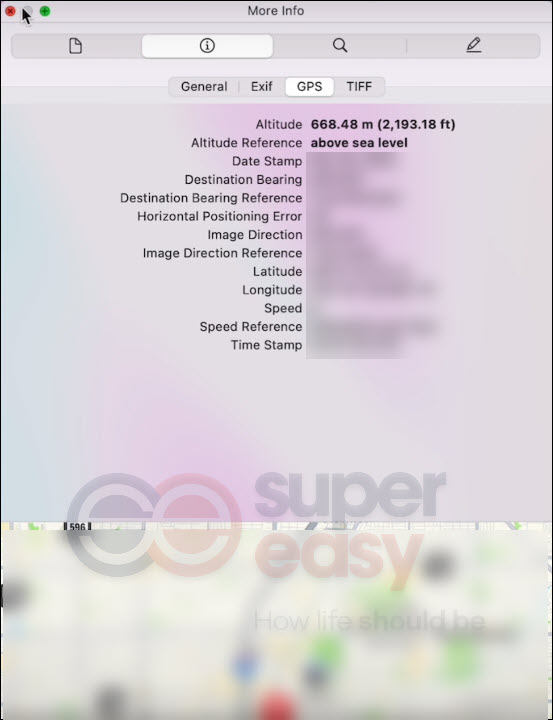
- For iPhone users: Select an image in the Photos app, then tap the Info button (an “i” in a circle) under the image.
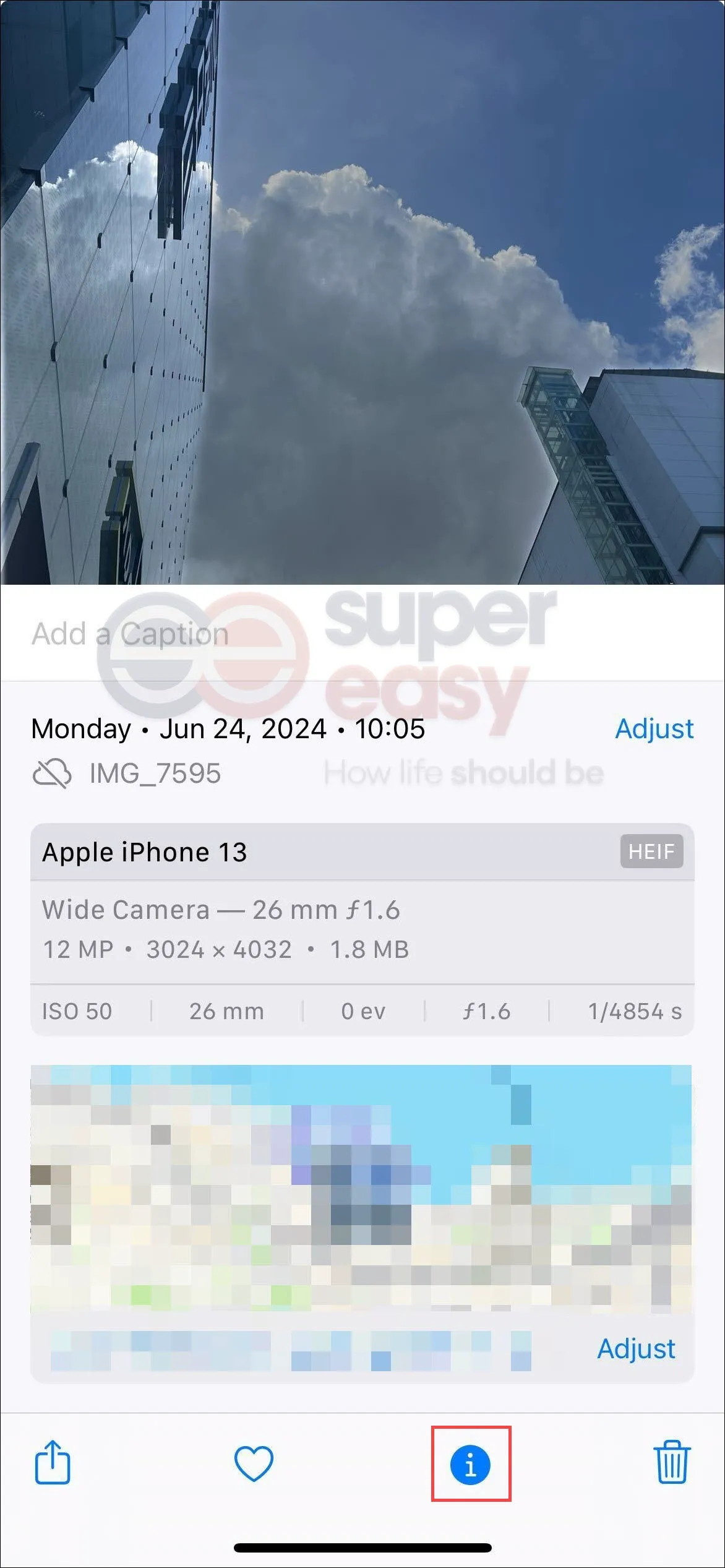
- For Android users: Find the photo you want to view in the Google Photo app, swipe up on the photo, or tap the three-dot menu icon in the top right corner. You’ll see the photo’s EXIF data.

You can also use online services to extract EXIF data from images. There are many online tools for this, such as jimpl.com. This tool provides a clear visual interface for checking EXIF data. You can also use the image URL to check without downloading the photo. If there are any GPS coordinates attached to the photo, you can see them right there. Additionally, the tool has a built-in feature for easily removing metadata by clicking the “REMOVE METADATA” button.
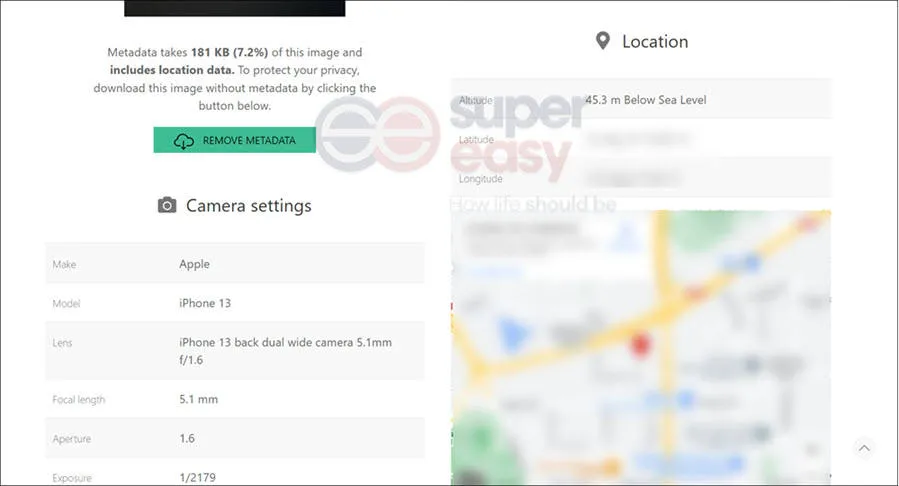
Does it mean we can easily find GPS coordinates from images online? No. In fact, it’s really hard to find an image with EXIF files on the internet, let alone one containing GPS coordinates. It’s because EXIF files are easily removed, and most popular social media platforms like Instagram, Facebook, and X (formerly Twitter) automatically strip out EXIF data and do not display this information to the general public. So, you don’t need to worry about the pictures you’ve already shared on the internet.
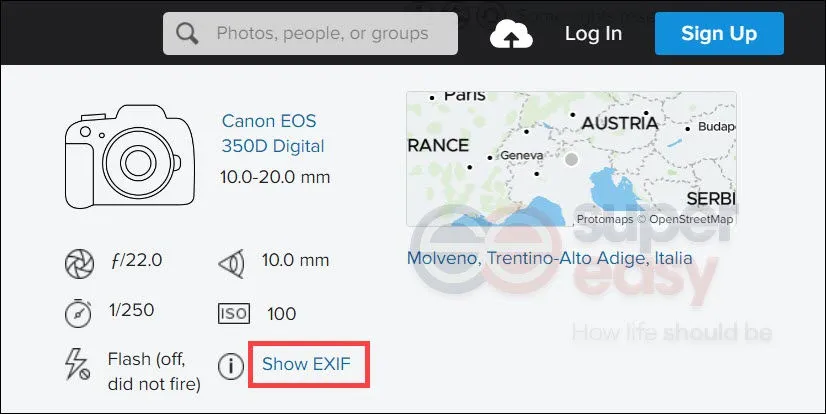
How to protect your privacy
The first important step is to set your phone’s camera Location Services to Never. Both iOS[2] and Android systems allow you to turn off location services. In this case, the photos taken with your camera will never contain GPS coordinates. Note that other information, such as camera settings and camera model will still be recorded in the metadata.
Second, check your photo’s metadata before sending original photos to others, especially those taken before turning off location services. These photos may contain GPS coordinates. I’ve tested several times and found that when sending the original image with the actual size to someone by email, the metadata could still be retained and unintentionally reveal your personal information, such as GPS coordinates. Remove metadata when needed.
In short, to protect your privacy, disable location services on your camera and check the metadata before sending or removing metadata from existing photos.
How to remove Metadata
- For Windows users: Right-click on the file and choose “Properties” from the pop-up menu. Head to the “Details” tab and then click “Remove Properties and Personal Information”.
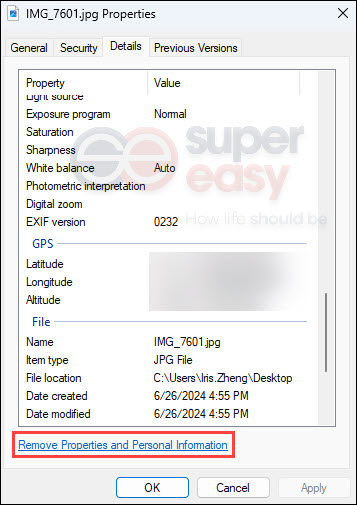
- For Mac users: Open the photo you want to remove location info, then click Tools > Show Inspector. In the open window, click Info>GPS, then click “Remove Location Info”.
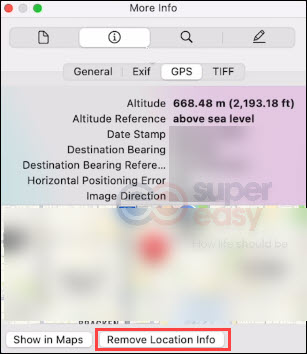
- For iPhone users:
- Select an image in the Photos app, then tap the Info button (an “i” in a circle) under the image.
- Tap “Adjust” in the right corner of the map.
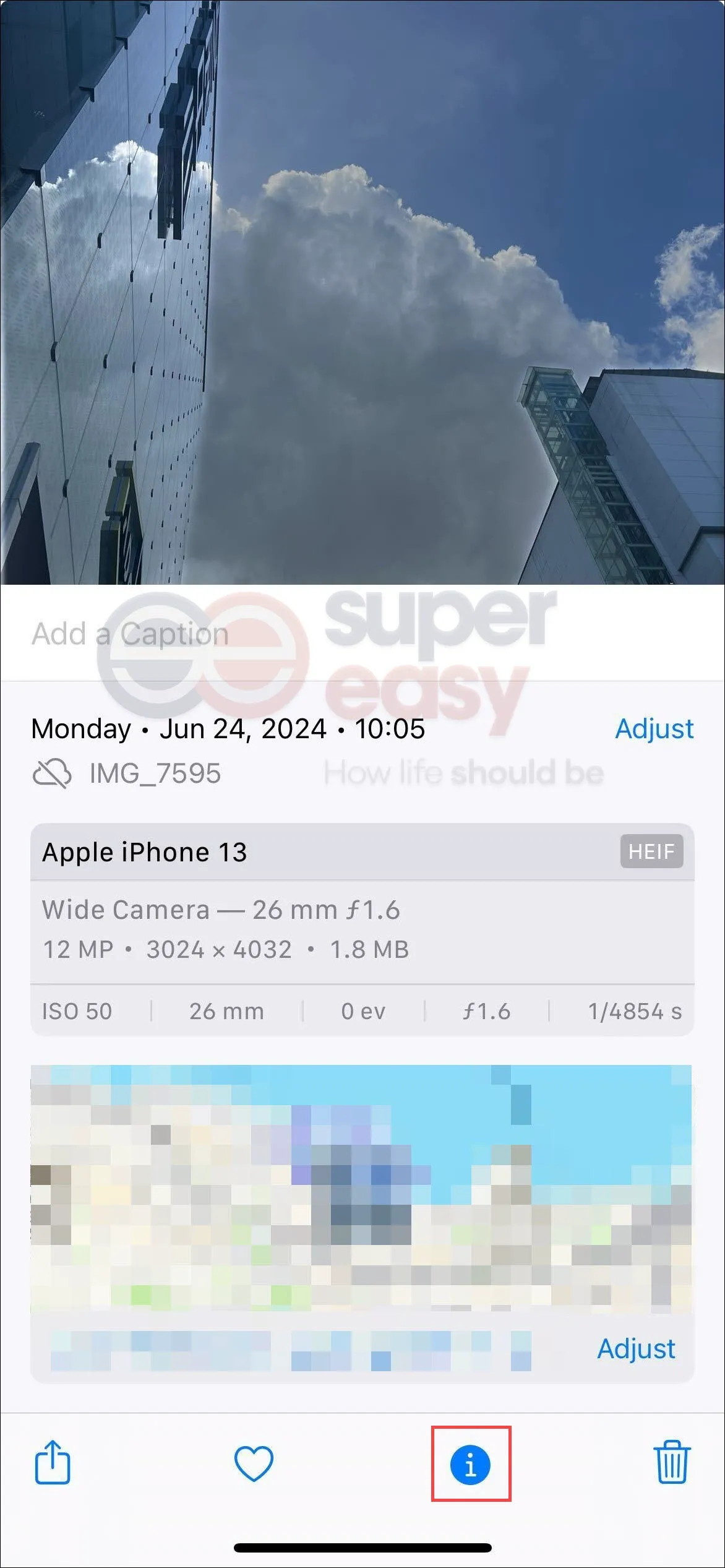
- Then tap “No Location”.
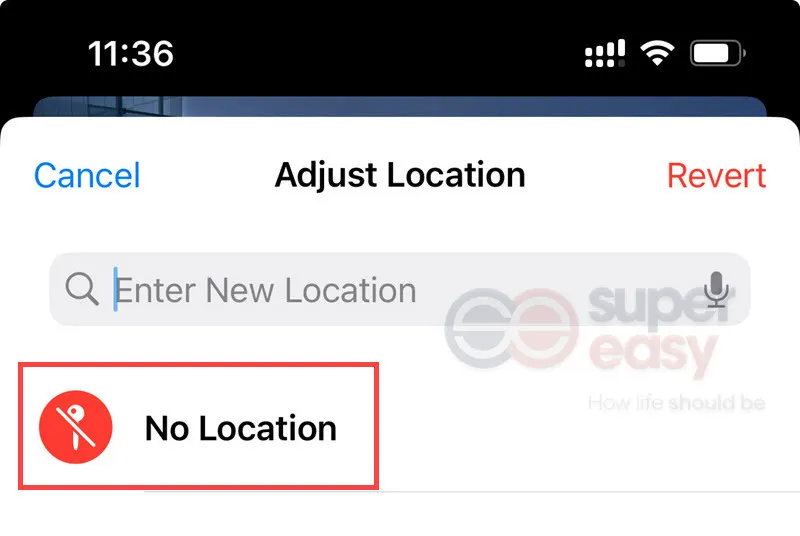
- For Android users: Google Photos doesn’t allow you to edit or remove the location if the location was automatically added by your camera[3]. You can only remove estimated locations in the photo. The steps are the same as how to view metadata on Android:
- Select the photo on Google Photos.
- Swipe up on the photo or tap the “three-dot” menu icon in the top right corner.
- Click the “Edit” icon beside Location.
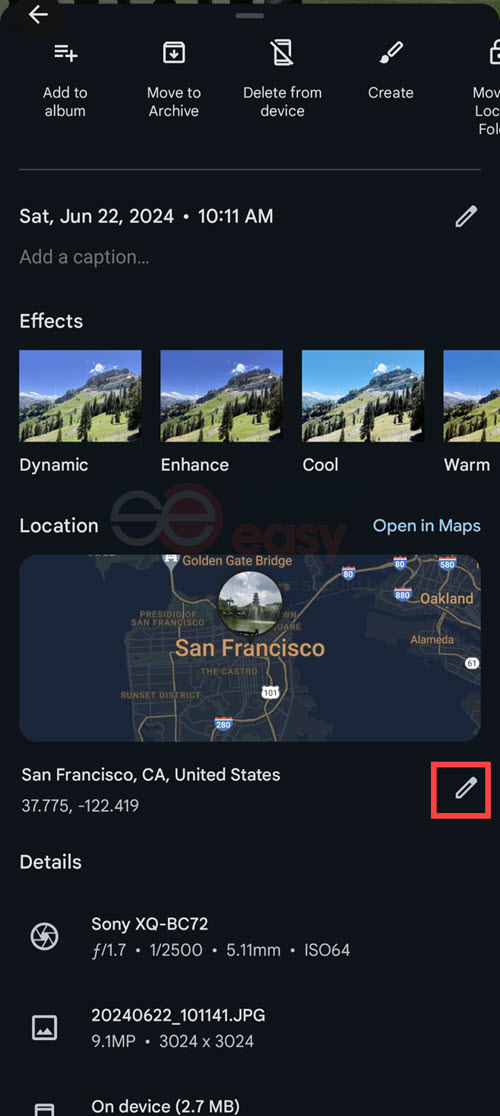
- Tap “Remove location”.
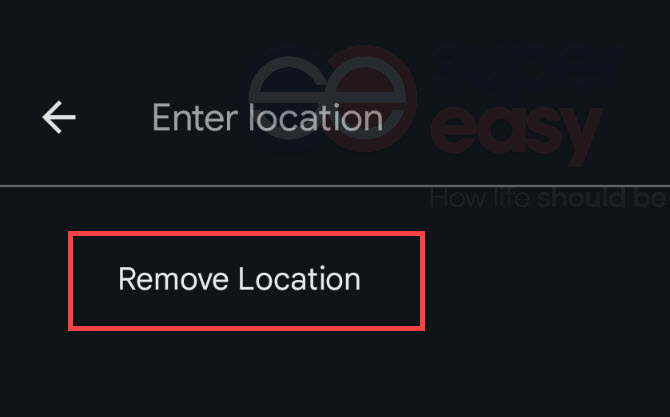
There is an easier way to remove EXIF data from your photo for smartphone users. You can use a third-party photo editor app to edit your image; for example, Snapseed doesn’t preserve EXIF when exporting the photo.
Conclusion
There are numerous tools available in the market to find someone using a picture, and we recommend starting with free options, especially for those needing to verify identities or avoid scams. Advanced facial recognition tools can assist in identifying individuals and providing additional context. However, discovering someone’s photo online is just the initial step toward understanding their identity.
If you have specific needs, such as locating an Instagram account and facial recognition tools don’t yield results, consider using people search tools when you have additional information beyond just a photo. These tools can provide deeper insights into the person’s background.
Moreover, image metadata often goes unnoticed in today’s social media landscape. Being aware of this can help protect your privacy and encourage caution when sharing images online. By adopting the right approach, you can uncover hidden details within an image and make informed decisions based on your discoveries.
FAQ
TinEye is a popular reverse image search tool that recognizes specific photos and tells you where they found the photo for free. But TinEye does not recognize faces, which is a disadvantage for searching faces. You can consider it a supplementary tool for quick face searches.
- r/discordapp [InternationalBag7]. (2020, September 3). Can someone trace my location from a picture sent on discord [Online forum post]. Reddit. https://www.reddit.com/r/discordapp/comments/ilp9si/can_someone_trace_my_location_from_a_picture_sent/↩
- Apple Support. (2023, September 18). Stop and remove location metadata in Photos. Apple. https://support.apple.com/en-sg/guide/personal-safety/ips0d7a5df82/web↩
- Google Photos Help. (n.d.) Understand, find and edit your photos’ locations. Google. https://support.google.com/photos/answer/6153599?hl=en-GB&co=GENIE.Platform=Android↩
 View all of Iris Zheng's posts.
View all of Iris Zheng's posts.




