How to Find Pictures of Someone – Super Easy
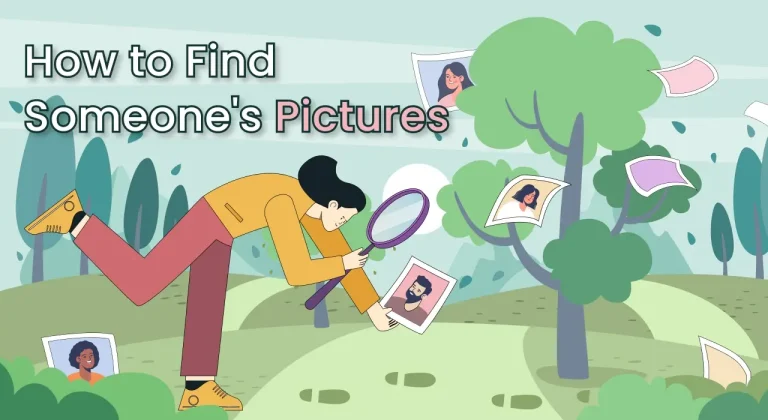
Under certain circumstances, you may need to find pictures of someone. Perhaps you’re curious to know someone you’ve never met in real life, or maybe you already have a picture of them — or at least you know what they look like — but you want to find more. Or, you might be interested in the physical appearance of your deceased relatives. Whatever the reason, this guide should help.
Before we dive into the steps, it’s important to note that this guide aims to assist you in finding publicly available photos ethically and responsibly. We strongly discourage using others’ pictures for malicious purposes. Respecting an individual’s privacy is a top priority, and you should always use the information you gather responsibly and legally.
Table of contents
- How to Find Someone’s Pictures
- Method 1: Use BeenVerified to Search for an Individual’s Images
- Method 2: Conduct a Google Search
- Method 3: Perform a Reverse Image Search (for those looking for more photos)
- Method 4: Check Their Profile Pics or Photos Uploaded on Social Media
- You May Want to Try – Checking on Photo Storage and Sharing Sites
- FAQs
- How to Find Pictures of Deceased Relatives
- How to Find Photos of Yourself Online (for those with privacy concerns)
- Final Thoughts
How to Find Someone’s Pictures
Below are several effective ways to search for an individual’s photos. However, these methods are not foolproof. To identify someone’s photos accurately, you should have some basic information about them, such as their approximate age and location. If you only have a name without additional context, your search may be unsuccessful. When you’re ready, try the methods below.
- Use BeenVerified to Search for an Individual’s Images
- Conduct a Google Search
- Perform a Reverse Image Search (for those looking for more photos)
- Check Their Profile Pics or Photos Uploaded on Social Media
- Check on Photo Storage and Sharing Sites
Method 1: Use BeenVerified to Search for an Individual’s Images
This is what we found out from BeenVerified’s people search reports. In a recent update, BeenVerified, a people search serivce, provides users with the information on the search subject’s photos. While not guaranteed, depending on the public availability of the invidividual’s information, you may be able to view their photos in BeenVerified reports.
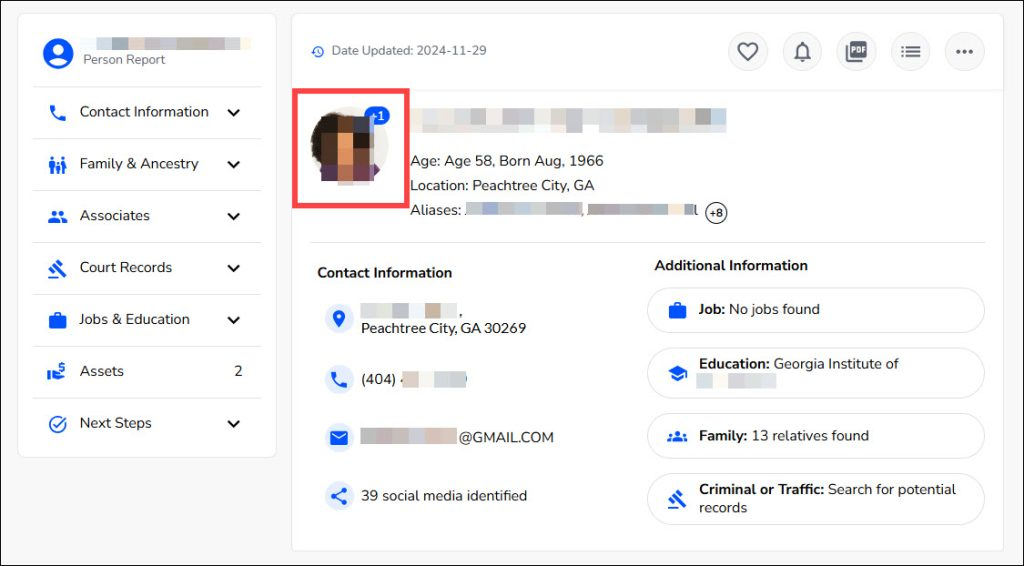
Note that BeenVerified is a paid service and unlocking the full reports requires purchasing a membership plan.
Method 2: Conduct a Google Search
In this digital age, most people leave a digital footprint. Depending on the person’s online presence, you may find their photos along with other information online. However, instead of randomly inputting the name into the search bar, you can follow some tips to make your searches more effective.
1. Use quotes to exact match the name
Enclose the full name of your search subject in double quotes, for example search for “John Smith” instead of just John Smith. This tells the search engine to look for that exact phrase, filtering out irrelevant pages that only include the first or the last name.
Browse through the results to find web pages that mention your search subject and any associated pictures. If you’re getting numerous results for a common name, add specific details like location or profession to narrow your search.
2. Search within a dedicated site using the site: operator
If you know the company or organization where the individual works, first check their website, which typically serves as an information gateway for visitors. Most organizations maintain a dedicated page in their “About” or “Team” section (accessible from the navigation bar) that introduces their employees with photos. Additionally, companies often publish articles about recent activities with accompanying photographs that might feature their team members.
To make your search even more efficient, use the site: operator in Google Search. For instance, if the person you’re looking for works at SuperEasy, you can search “Sammi Liu” site:supereasy.com to find pages on that domain mentioning the individual. This technique is especially useful for narrowing down results when the person is associated with a specific organization or is a columnist, blogger, or team member featured in online content.
3. Check the “Images” tab from your Google Search
In addition to sifting through the results under the All tab, you can click on the Images tab. When available, check the image sources to look for any relevant information to identify which photos may belong to your search subject.
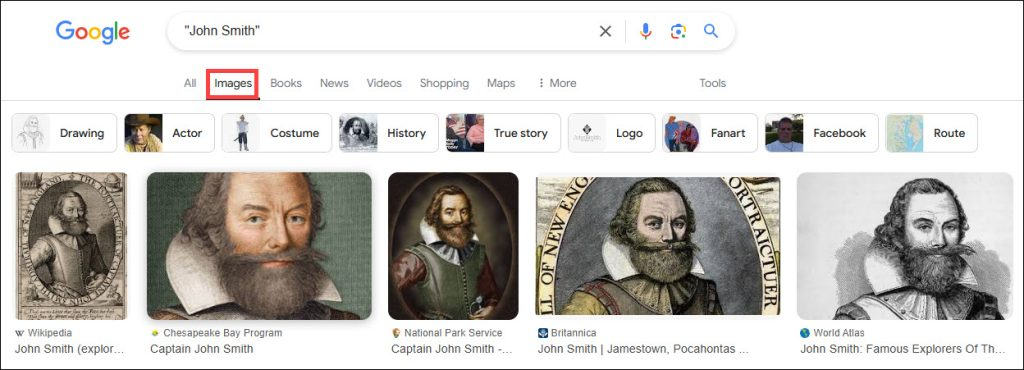
Method 3: Perform a Reverse Image Search (for those looking for more photos)
If you already have a picture of them and want to find more images, a reverse image search can help. This powerful technique allows you to use an image as a search query instead of text, helping you find instances where the same image appears, as well as visually similar photos when available.
To perform a reverse image search, begin by selecting clear, cropped photos of the person. Then visit Google Images search page and upload the photo. Once the search begins, carefully review the results.
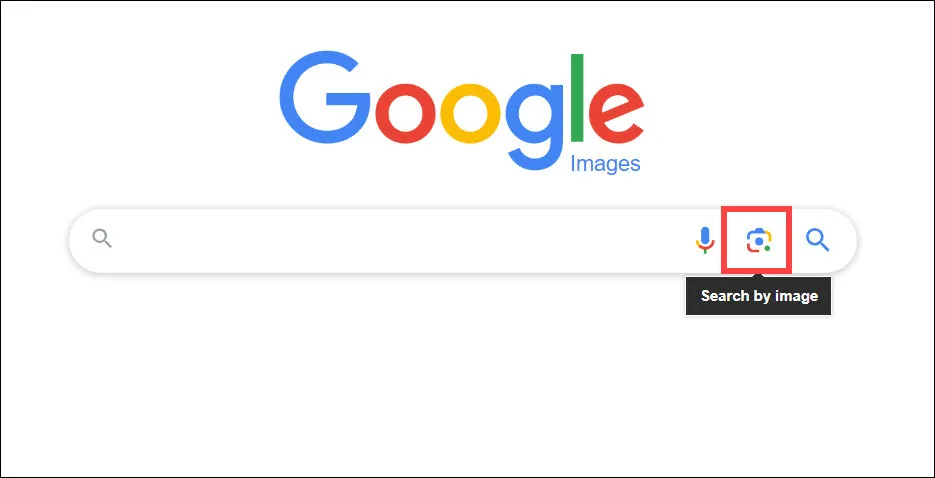
If this sounds like a hassle, you can instead use some online tools such as Social Catfish, which allow you to upload an image and find matches, including similar and facial recognition image matches. The available results will be listed without the need to sift through multiple web pages.
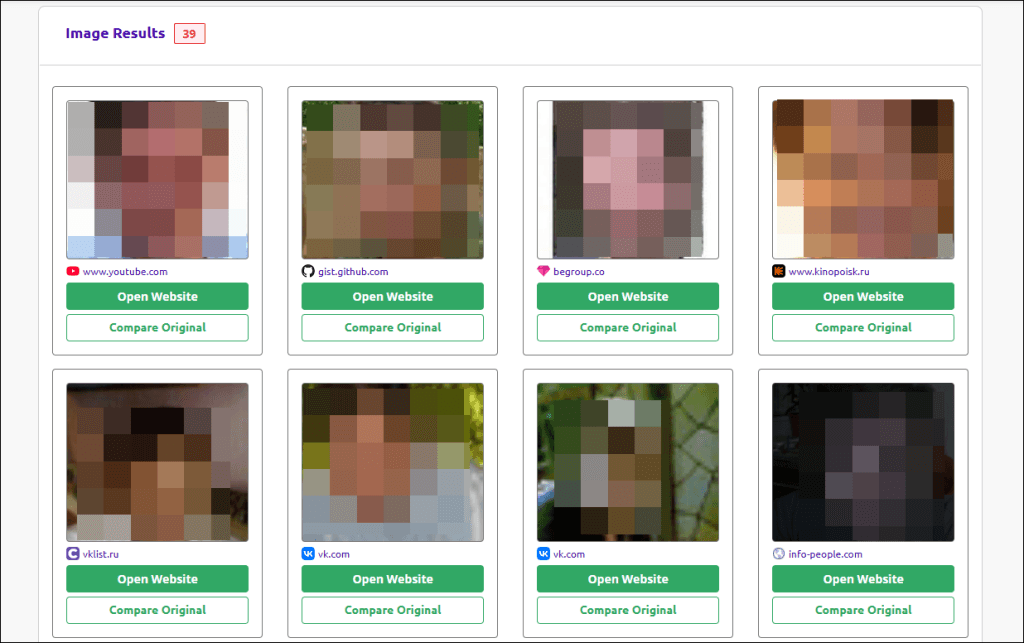
Method 4: Check Their Profile Pics or Photos Uploaded on Social Media
Many people actively share photos on social media platforms, where both profile pictures and regular posts can provide useful imagery. If you’re already connected with the person on social media, you can directly check their profile and posted content. LinkedIn, a professional networking site, is particularly useful as most users maintain professional profile pictures.
Even when profiles are set to private, meaning non-connections have limited access to content, profile pictures typically remain visible on LinkedIn and most other social media platforms.
If you don’t have direct access to their social media accounts, consider using TruthFinder to locate them. This service aggregates information from various public record sources and can help identify an individual’s social media profiles.
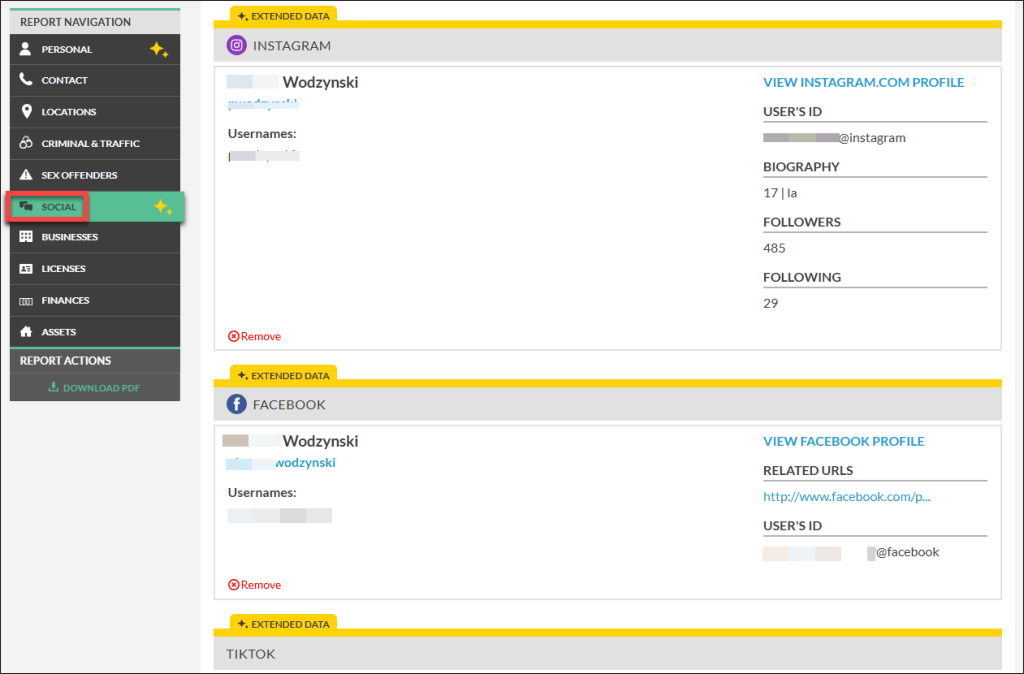
All you have to do is input the person’s name into the search field. If you know the specific state they’re in, select it from the drop-down menu and click SEARCH NOW.
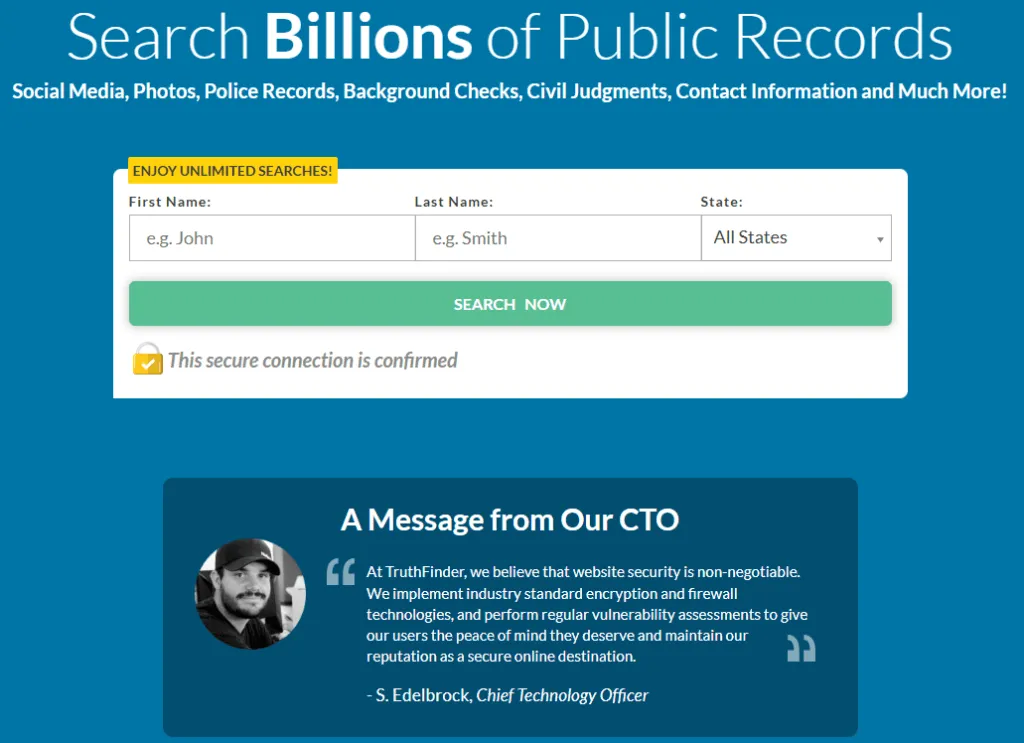
With TruthFinder, you don’t necessarily have to worry that your search subject has a common name. Upon searches, you’ll be asked several questions such as the age and gender of your search subject to return more relevant results.
TruthFinder is a subscription-based service. Depending on the membership plan you choose, you’ll be charged differently. As of writing, the pricing is shown on the screenshot below. Note that the pricing is subject to change, and we suggest that you check the official website for the most updated information.
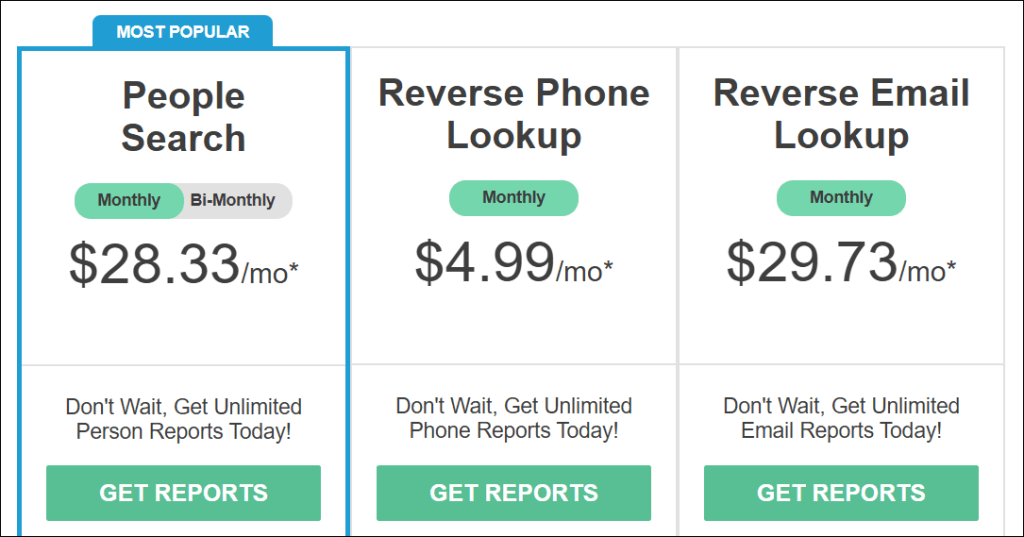
Once you know their social media profiles, visit their page to view posts or photos they’ve uploaded. However, keep in mind that if the individual has set their privacy settings to private, you may not be able to access much information.
You May Want to Try – Checking on Photo Storage and Sharing Sites
Although this may not give you much hope, still it’s worth a shot.
Most people think that photo sharing sites are just for professional photographers. However, these platforms can sometimes hold fascinating discoveries. While Google may not turn up much when you enter their name, sites like Flickr may have entire albums of photos, including those that were digitized and uploaded by users. When available, check the descriptions to identify whether this is the one you’re looking for.
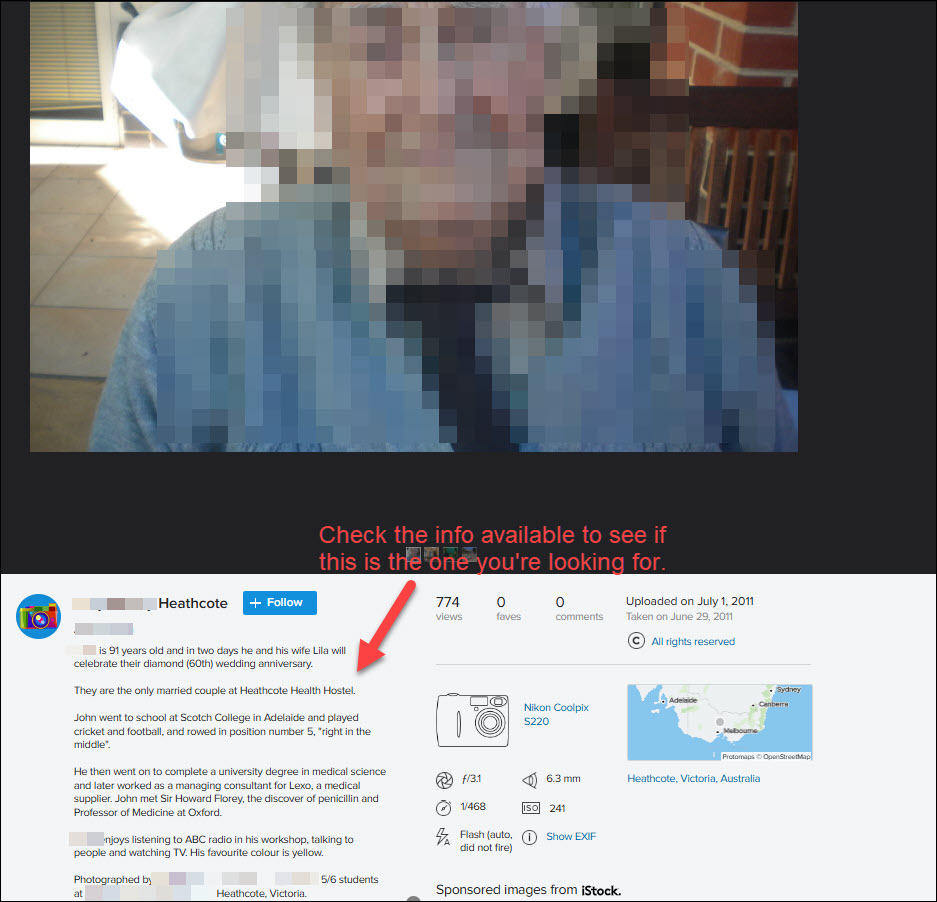
If a random search doesn’t return any relevant results, click on the People tab. Sometimes the profiles of Flickr members, along with the albums of each, may give you some clues.

FAQs
Q: How to find a person’s photos by phone number?
A: Phone numbers do not contain or provide access to a person’s image. If all the information you have is their phone number, you may try adding their number into your WhatsApp contacts and see if they’re on WhatsApp and if they’re using their own photo as the profile picture.
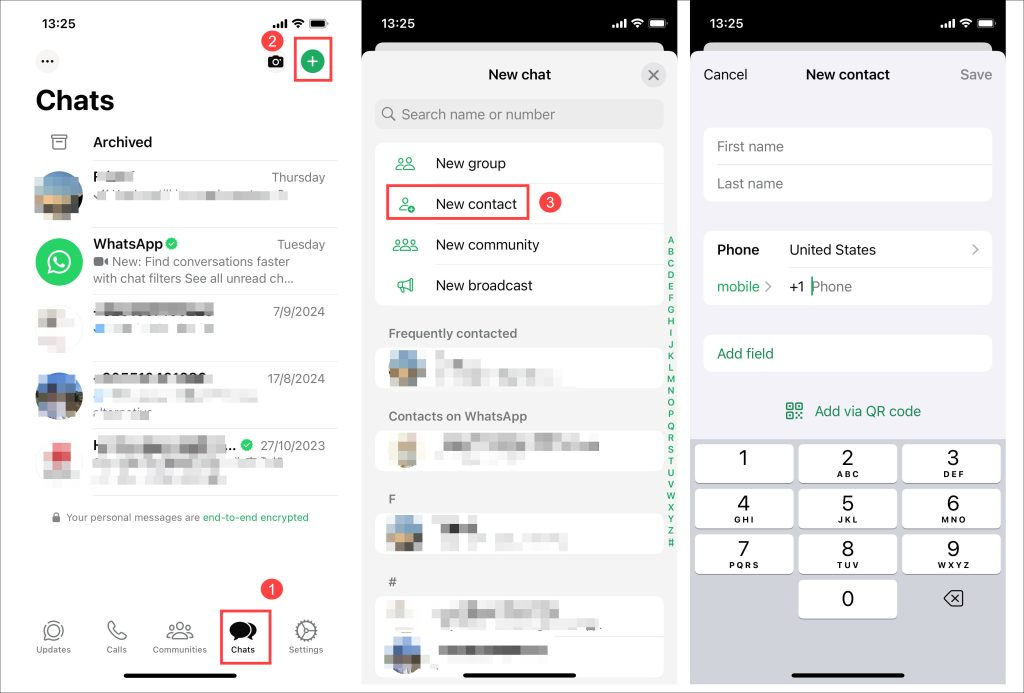
However, if it turns out that they’re not using WhatsApp, you can conduct a reverse phone number lookup on Intelius, a subscription-based service, to find their other social media profiles, such as Instagram and Facebook, which contain a treasure trove of information.
When you input the digits into the search field, Intelius will search through a wide range of public record sources to find information associated with that phone number. Usually, it will identify whom the number might belong to, and in some cases, the search results may even reveal photos of the number’s owner, though this isn’t common for every search.
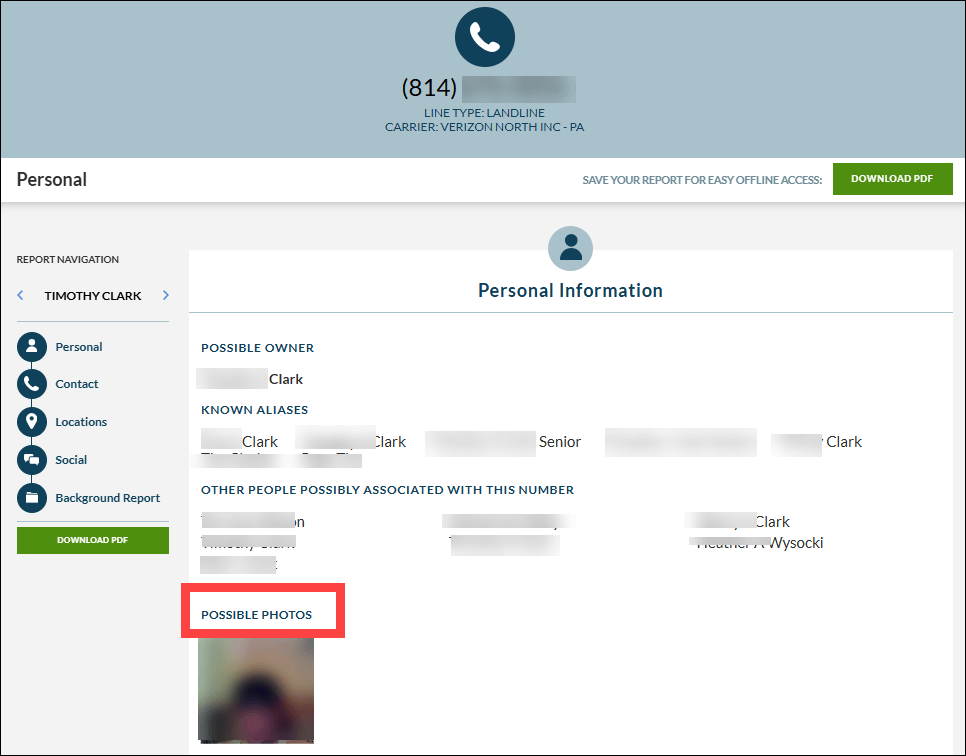
You can then navigate to the Social section to see the list of possible social media profiles.
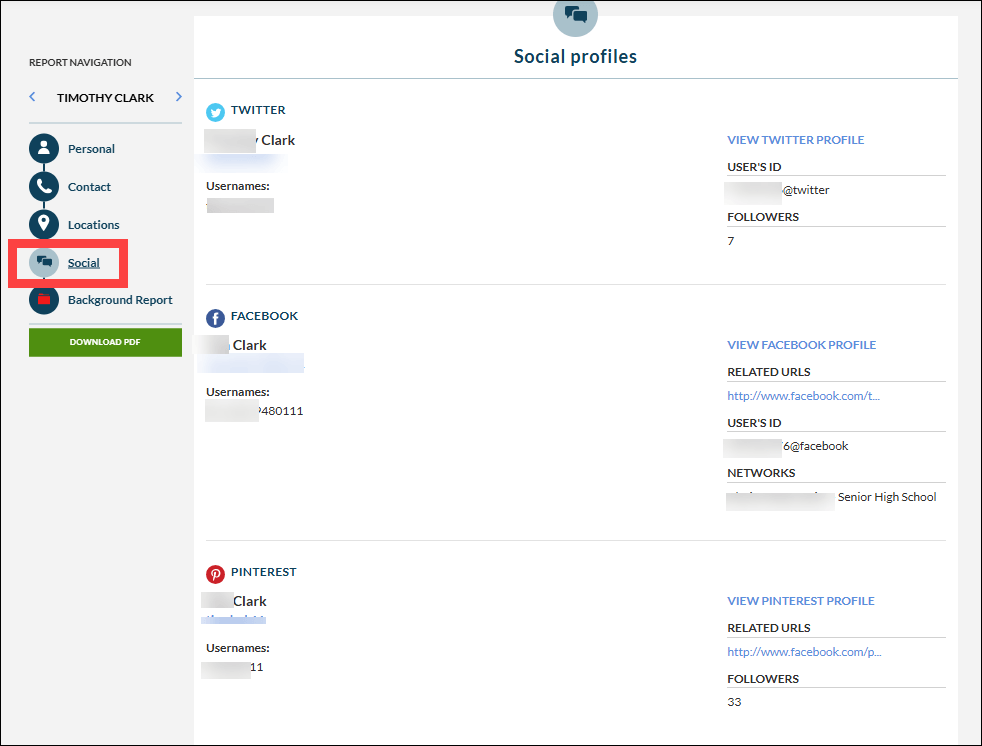
In the search results, you’ll often notice multiple possible owners listed for a single phone number. This is completely normal and actually reflects the thoroughness of Intelius’s matching system. The service considers various name formats, including versions with and without middle names, and may include other associated names that could belong to family members or previous number owners.
While seeing multiple possible owners might initially seem confusing, this feature can work to your advantage. You can use these additional names to conduct further searches on Intelius, maximizing the value of your subscription. By checking the “Social” section for each possible owner, you may discover different social media profiles that could lead you to the person you’re looking for.
How to Find Pictures of Deceased Relatives
While researching this topic across dozens of forums, we noticed something interesting. Most people searching for photos have heartwarming reasons – they’re looking for pictures of deceased relatives. If you’re one of them, try the methods outlined below.
Method 1: Ask Family Members for Photos
This may seem obvious. If you’ve already tried reaching out to your family members but didn’t get much information, or if you prefer not to ask them, skip to the next method.
Older relatives, in particular, may have family albums filled with pictures that haven’t been digitized or shared online. The personal collections often contain gems that you won’t find anywhere else, from wedding photos to family gathering photos.
You can also reach out to distant cousins or other relatives who might have inherited old family albums or digital images. Even if they don’t have much, asking around can lead to unexpected finds.
Method 2: Search Online Records and News Articles
If your relative was alive around or after 1993, when the World Wide Web became publicly available, you might find their photos in online records or news articles. Their name could appear in various types of publicly available information, from local newspapers to community records. For more effective searching:
- Enclose your relative’s full name in double quotes (e.g., “John Smith”) to ensure exact matches and filter out irrelevant results;
- Add specific details after the name, such as their occupation, hometown, or significant life events they were involved in;
- Include the time period or location (e.g., “John Smith” Chicago);
- Try variations of their name if necessary.
While this method can be effective, online searches don’t always yield every type of information. Some states or counties may not have digital records, and certain images or documents may only exist in physical archives. If you know where your relatives lived, went to school, or worked, consider visiting local libraries, historical societies, or even their former schools. Many schools keep yearbooks, photo albums, or other records that could contain images of past students. Asking for access to these archives genuinely may help you uncover photos and records that aren’t available online.
Method 3: Explore Genealogy Websites
Genealogy websites are invaluable resources for finding family photos. Websites like ancestry.com, MyHeritage.com, FamilySearch.org allow users to upload family photos, often along with other important family records.
By searching for your relative’s name on these sites, you might find photos that others have uploaded as part of their own family tree. Some of these sites also feature collaborative family trees, where multiple people may share pictures. You can create an account on these sites, and many of them offer free trials or free access to basic records.
You can also search on websites of genealogy photo archives such as DeadFred.com for free. However, sometimes the information included is limited and you may need assistance from other family members to identify which photos belong to your relatives.
Method 4: Check FindAGrave and Cemetery Websites
Another excellent way to find photos of deceased relatives is through cemetery databases and gravestone photography sites. Websites like FindaGrave.com and BillionGraves.com have lots of gravestone photos contributed by users. Some gravestones may include photographs of the deceased.
Even if you don’t find a photo of the person directly, gravestone pictures may include information that can complement your research.
How to Find Photos of Yourself Online (for those with privacy concerns)
If you’re concerned about the photos of yourself available online, the process involves both searching for existing images and managing your digital privacy.
To locate your photos online, start with these basic but effective techniques:
- Conduct a search of your name in quotes.
- Try variations of your name, including nicknames, or professional names you’ve used.
- Use Google’s reverse image search with your existing photos to find where else they might appear.
- Check online platforms thoroughly:
Photo tags from friends and family;
Group photos from events or organizations you’ve been affiliated with;
Photos posted by schools, employers, or organizations you’ve been affiliated with.
Once you’ve found your online photos, take these steps to better manage your digital presence:
- Review and adjust privacy settings on all your social media accounts;
- Contact website owners directly if you find photos you’d like removal;
- Consider using Google Alerts with your name to monitor when new content about you appears online;
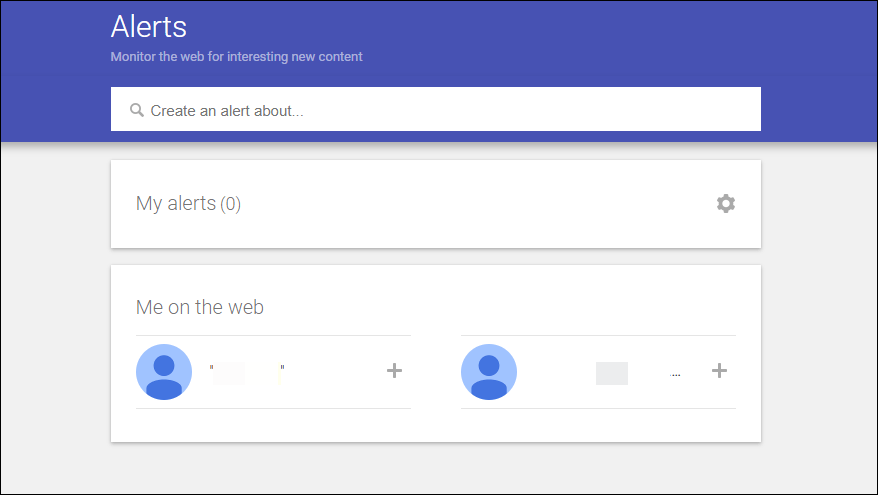
- Regularly audit your social media connections and remove unknown followers.
Final Thoughts
Finding photos can sometimes feel like looking for a needle in a digital haystack. If you’re not having immediate success, don’t get discouraged. Take a break and try again later – new photos are constantly being digitized and uploaded to various platforms. A search that yields no results today might be successful next month or next year.
If you succeed in finding photos using any of these methods, we’d love to hear about your experience! Share your success story in the comments below and let us know which techniques worked for you.
 View all of Sammi Liu's posts.
View all of Sammi Liu's posts.




