How To Find Twitter(X) Account By Email – Best Tools And Tips

Twitter, now rebranded as X, is a globally popular social media platform for people to connect and express their thoughts on almost any topic. By exploring someone’s Twitter, you may have a fuller picture of the person’s personality and interests. Sometimes it will reveal a side they don’t show in real life. If you’re looking to find someone’s Twitter profile by email address, whether it’s a friend, a dating match, or a potential business partner, this post has proven methods for you.
Key takeaway:
- Search directly on Twitter (X) using the search bar and contact sync feature. The results will depend on the user’s profile settings.
- Use a handy email search tool like BeenVerified and Super Easy Email Search (Free). It’s a simple yet thorough way to discover someone’s Twitter and related social media profiles.
1. Search the email address and email ID on the search bar
When trying to find a Twitter profile, the first thing is to search the email address directly on the platform. If the user has listed their email address in the bio or shared it in their tweets or replies – common among creators, influencers, and businesses – you may be able to find their account quickly.
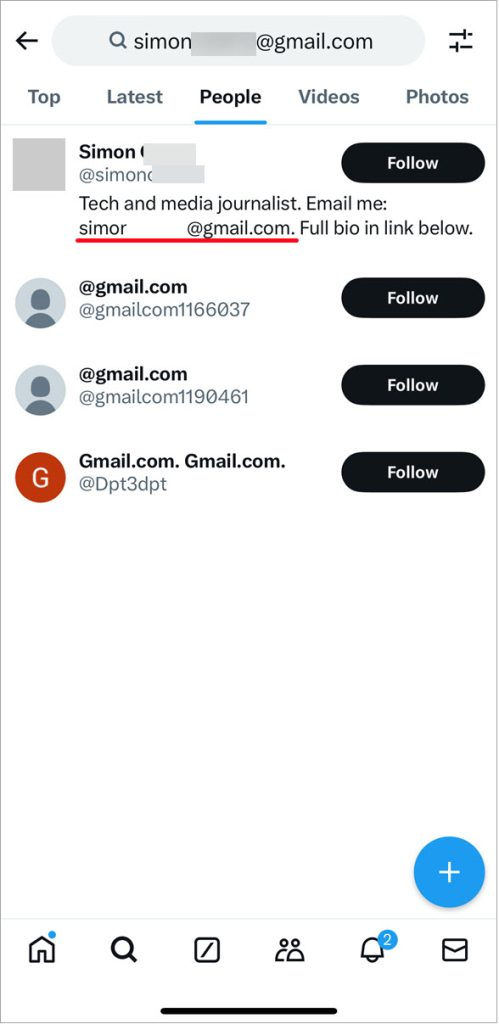
Furthermore, you can search the email handle (the part before the @ symbol). If the email handle is unique, like a combination of characters and numbers, rather than a common name like johnsmith, there’s a good chance it matches their Twitter username.
If the email handle doesn’t follow the standard Twitter username format which only allows letters (A-Z), numbers (0-9), and underscores[1], you need to make a few tweaks when searching. For example, if the email address is stevesmiths.123@gmail.com, search for stevesmiths123 or stevesmiths_123 instead.
2. Add the email address to your contact and sync it with Twitter(X)
If direct searching doesn’t work, you can try syncing your contacts. This enables Twitter to access your contact book and pull profiles linked to the saved email addresses and phone numbers. Ideally, if the person has linked their Twitter account with that email address and enabled discoverability, you could just find them. Here’s how:
- Save the email address in the contact book on your device.
- Open your Twitter app and tap your profile icon at the top left.
- Tap Settings and privacy > Privacy and safety, then scroll down and tap Discoverability and contacts.
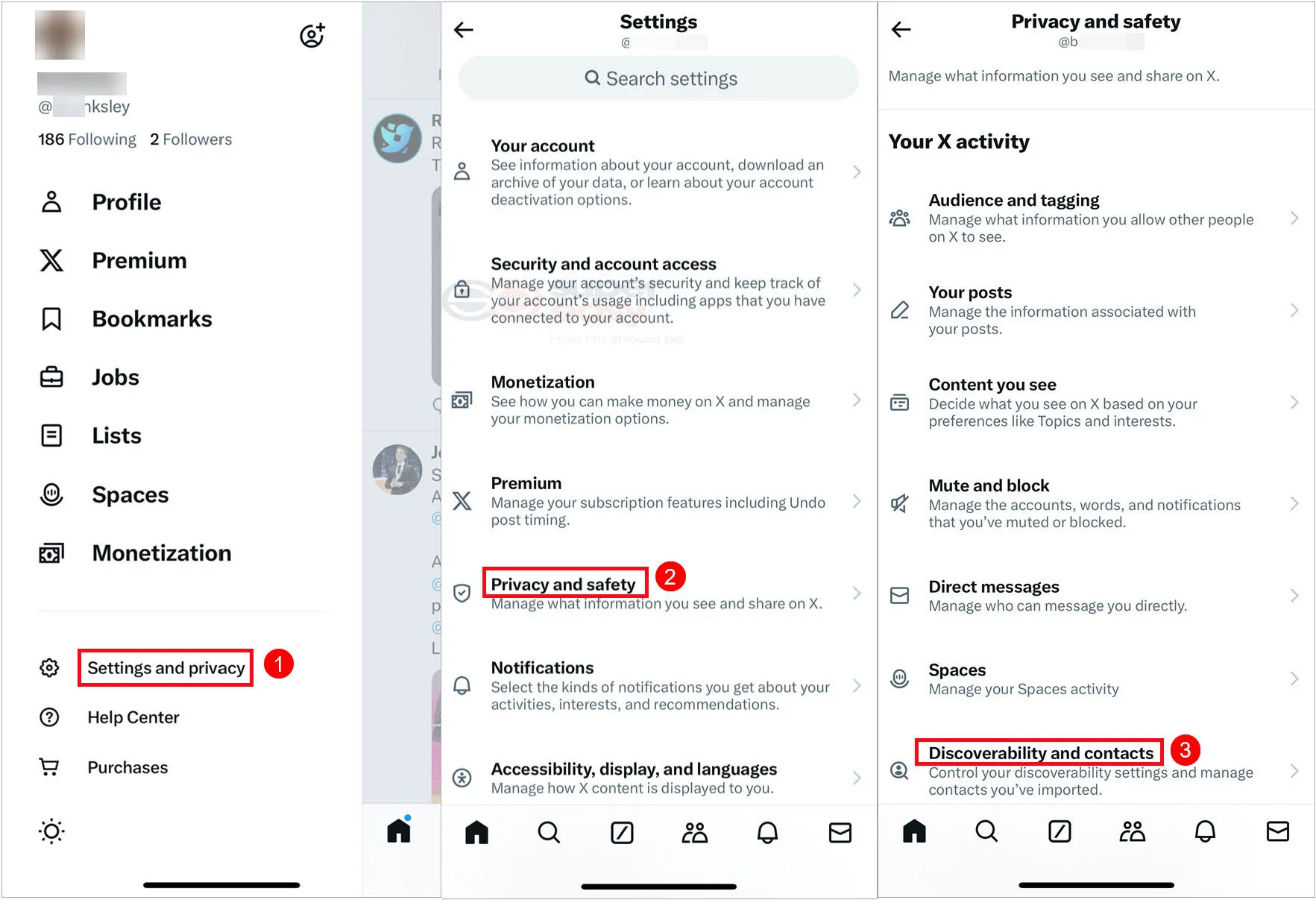
- Toggle on Sync address book contacts.
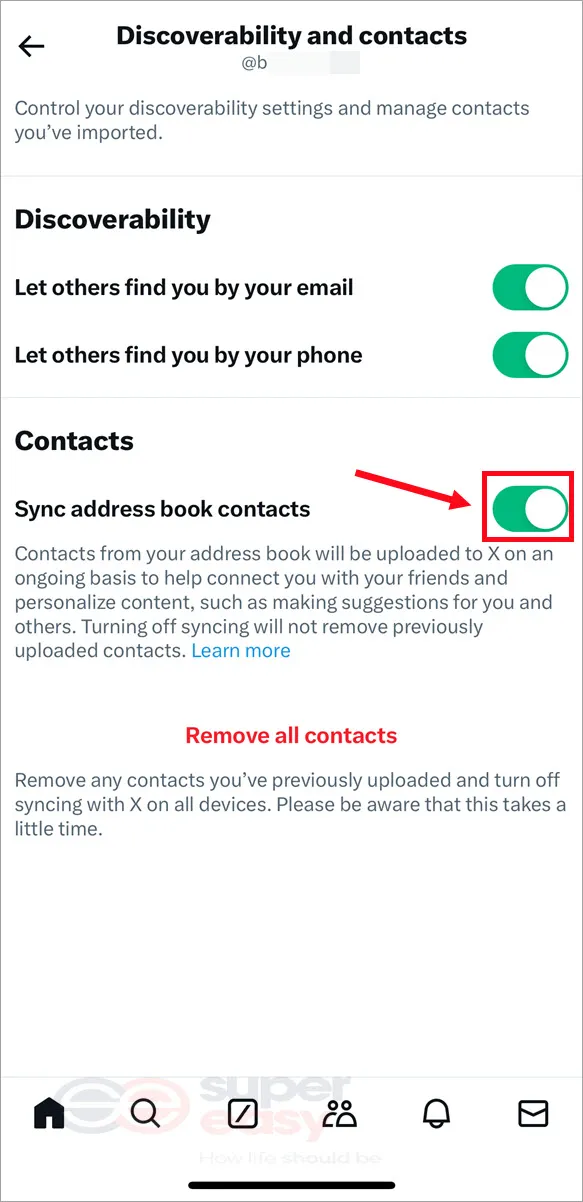
💡 If you don’t want others to find you on Twitter (X) by email or phone number, toggle off Let others find you by your email and Let others find you by your phone.
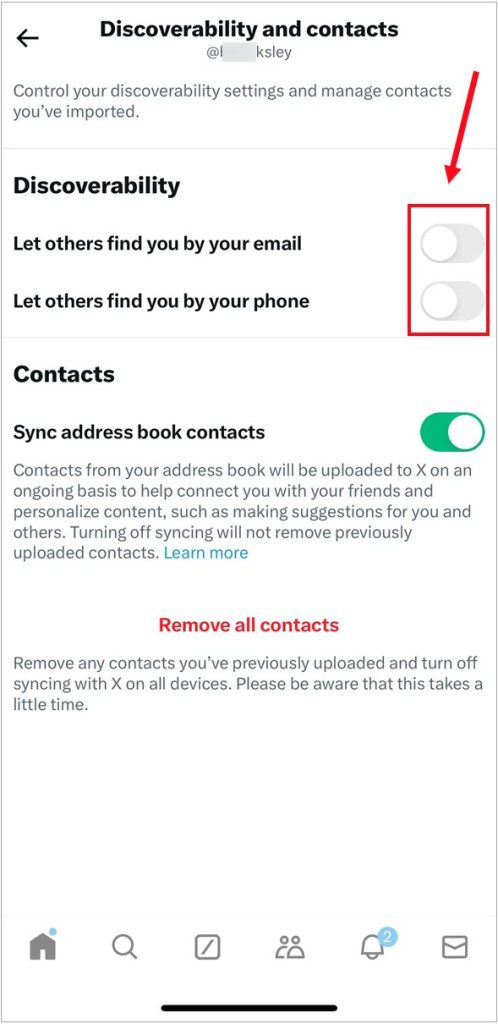
Once synced, go to your profile, tap Following, then the Add Friend icon at the top right. You’ll find a range of suggested accounts. Review each one to see if the person you’re looking for is there.
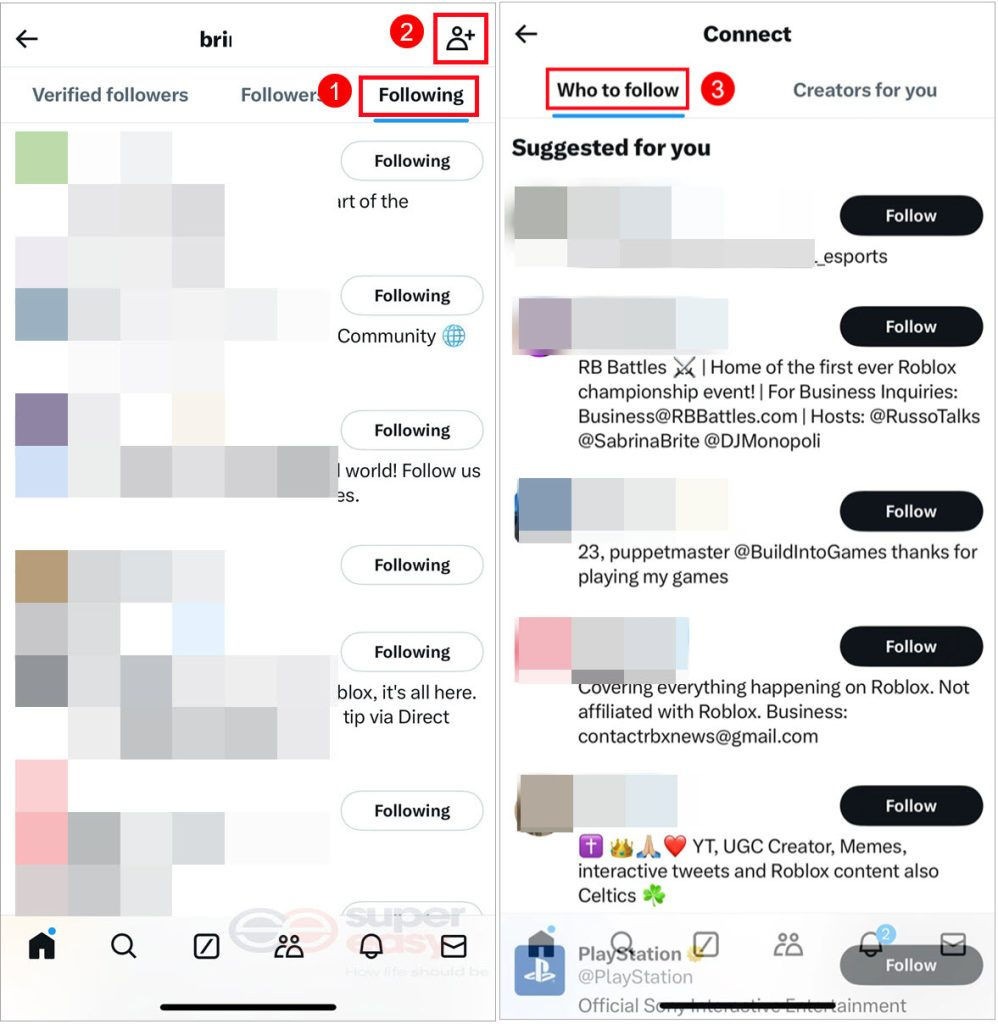
If you still cannot find the person, it’s possibly because they have kept their account private, linked a different email address, or don’t have a Twitter account at all. But don’t give up just yet; use the advanced techniques below for a more in-depth search. It may uncover Twitter profiles hidden from normal searches or other social media accounts you can connect with.
3. Uncover a range of social media profiles linked to an email with BeenVerified
BeenVerified is one of the top-rated email search tools we’ve tried, boasting a robust set of features and reliable, high-quality information. You may be curious about what this tool does and how it works. Basically, it’s a specialized search engine focused on finding people-related information. When you input an email address, it can scan a vast array of publicly available data to pinpoint the potential email owner. It will also provide the person’s contact, associated social media profiles, and background information.
Below is how to use it:
- Go to the BeenVerified website and enter an email address. In addition to email searches, you can also search by name, phone number, and username.
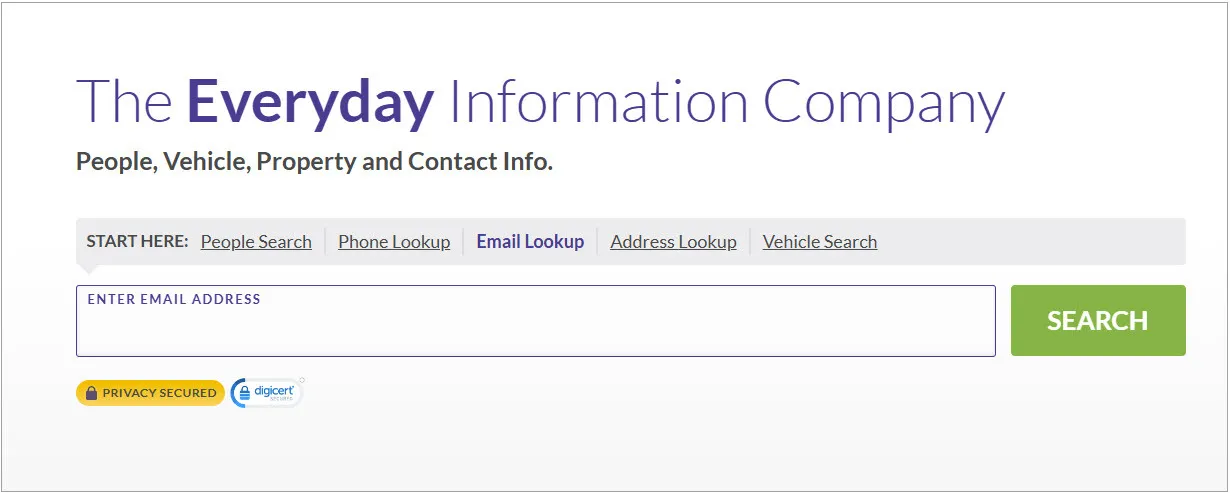
- The search begins almost instantly and takes a few minutes to complete. Once the results are ready, you’ll be prompted to subscribe to access the full report.
The report is insightful and well-organized with each category clearly presented. If it shows multiple possible owners – relevant people might be included beyond just the owner – you need to identify the correct person first. Check the basic details in the overview.
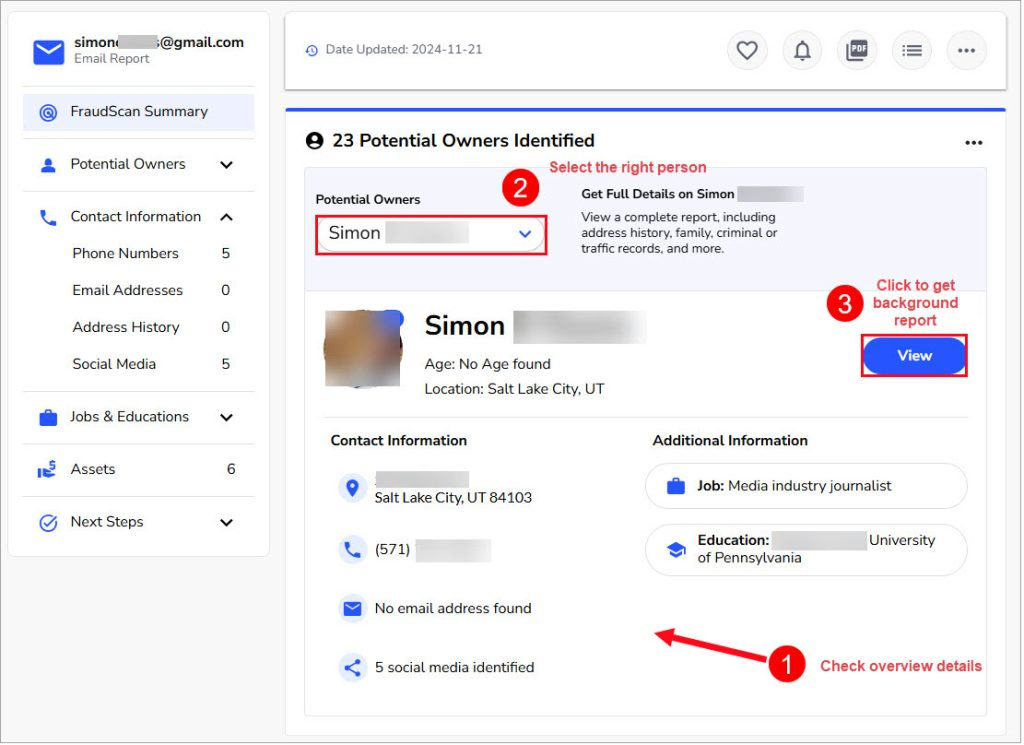
Scroll down to Contact Information > Social Media to view the linked profiles including Twitter and more.
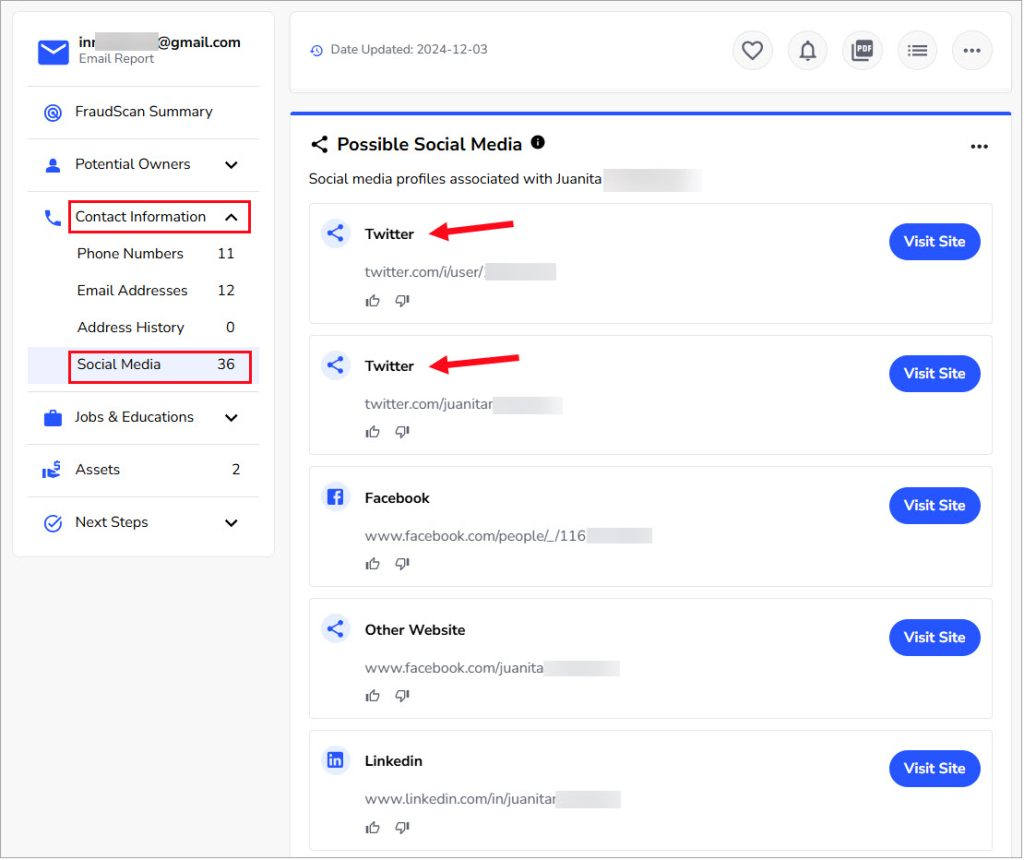
If the report doesn’t find Twitter profiles, here’s how to dig deeper:
1) Get a detailed background report by clicking View next to a potential owner. These reports aggregate data on an individual thoroughly and may reveal Twitter profiles that are not available in the initial email report.
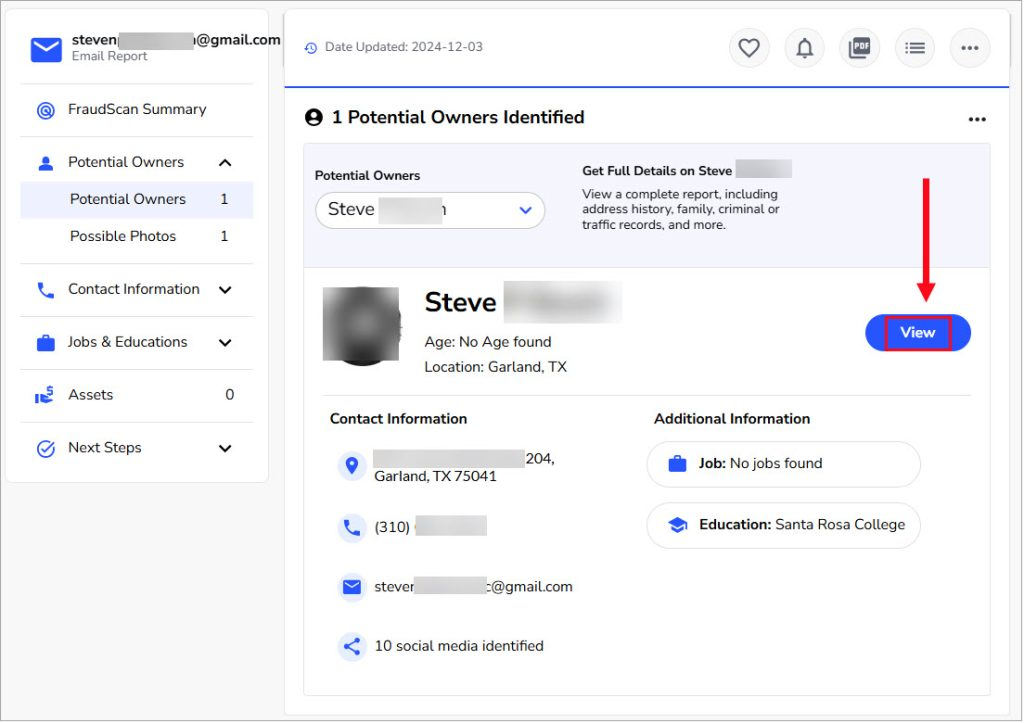
2) Review other social media profiles in the report like Facebook, LinkedIn, or Instagram. Many users cross-link their profiles online. A Facebook profile, for example, might feature the person’s Twitter account in the bio.
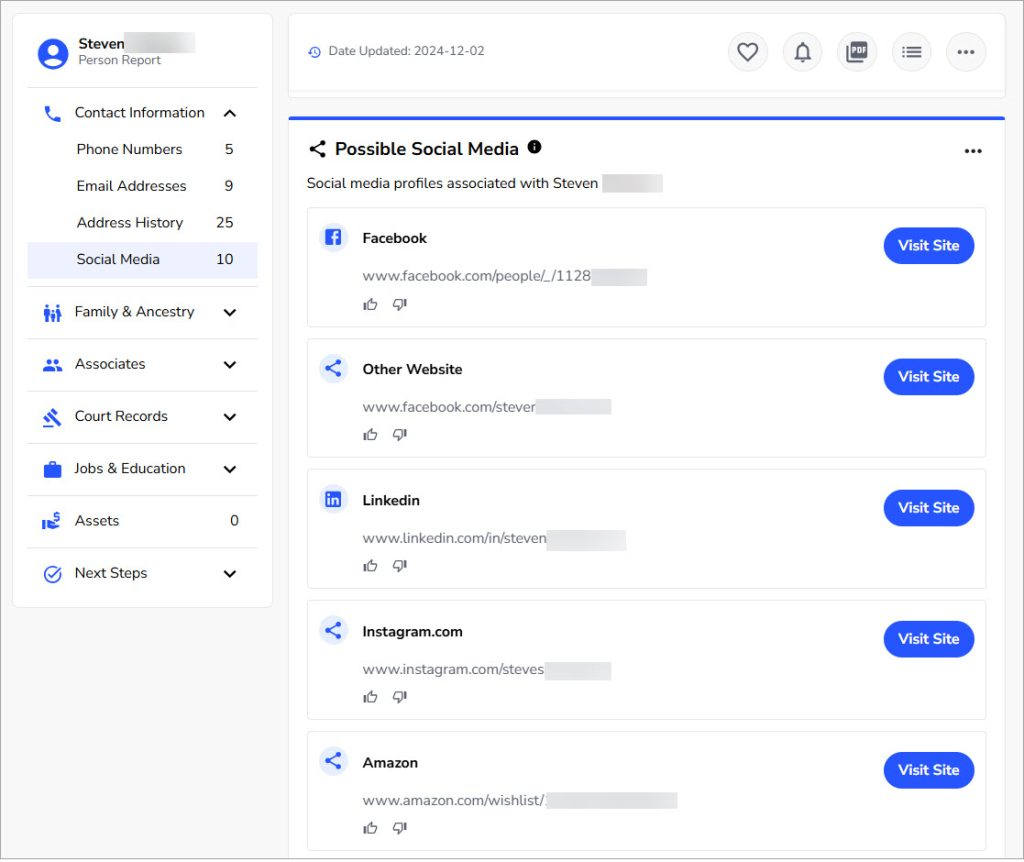
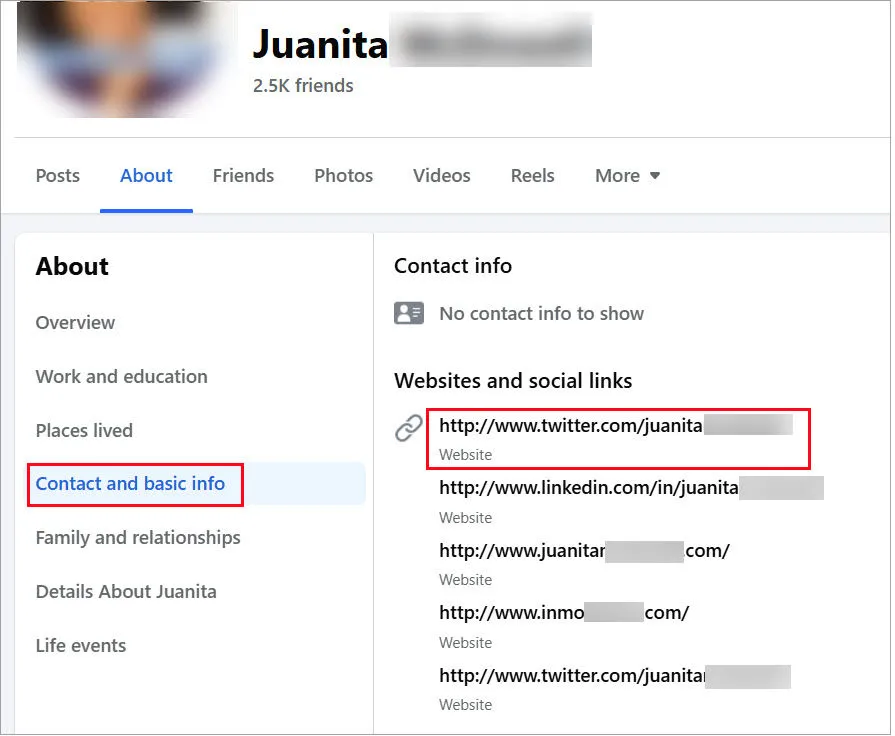
3) Search for the found usernames on Twitter. BeenVerified reports offer not only specific profile links but also associated usernames extracted from connected profiles or detected from public databases. You can search each potential username on Twitter to see if it hits on a profile.
If nothing relevant comes up, explore other alternatives based on a logical guess. For example, if you spot an associated username steves123 in the report, consider variations like steves1975 or steves25 that add the person’s birth year or age. Or you can incorporate their interest or profession such as stevesmusic or stevesgamer. The more possibilities you test, the higher your chance of success.
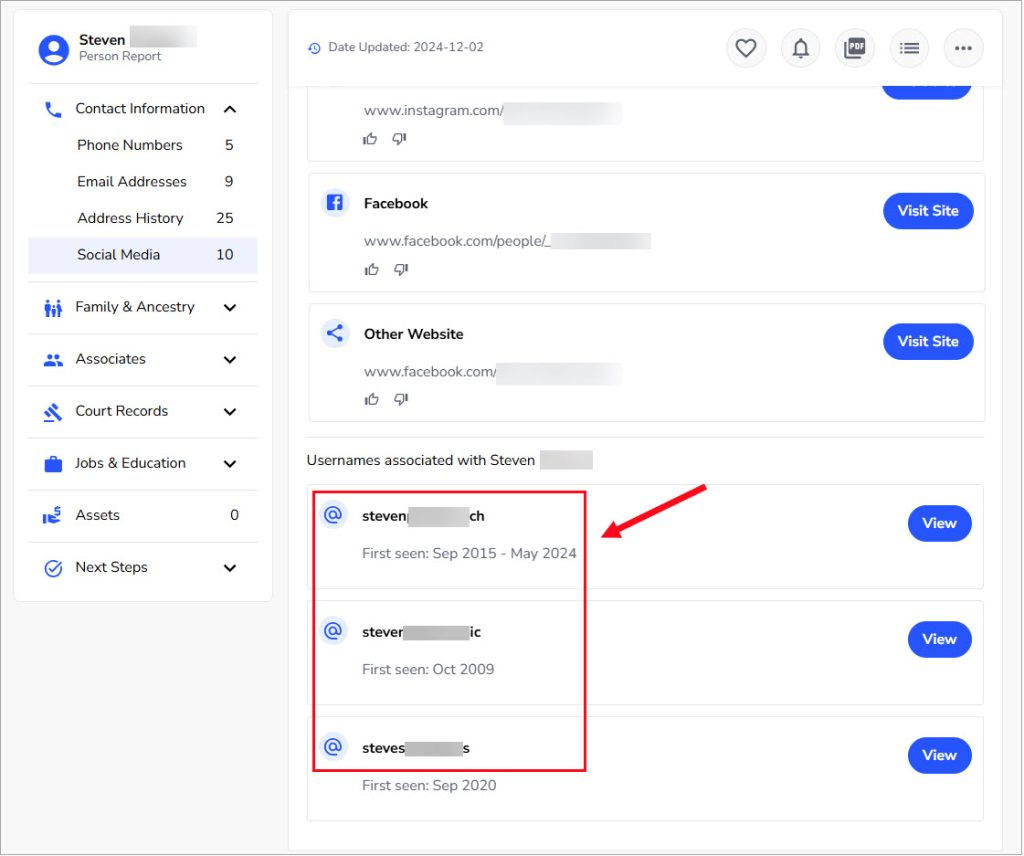
4) Conduct further searches on possible email addresses and phone numbers. The report may unveil more contact information than what you already know, such as the person’s previous phone numbers and email addresses, or those they use for work or private purposes. Click View to pull more associated information, or simply save the data to your contact book and sync it with Twitter.
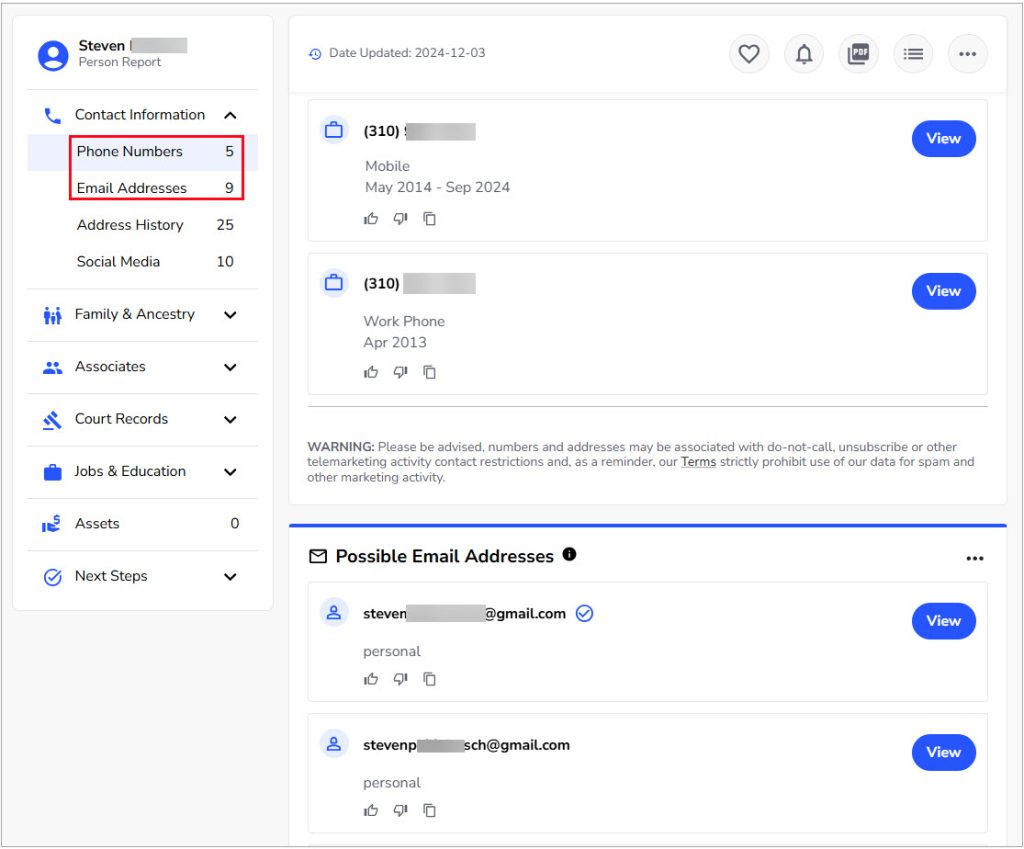
💡 You can filter out outdated phone numbers or email addresses by checking the data’s timestamp and those obvious mismatches. For example, email addresses with handles that seem to indicate a completely unrelated name or phone numbers with area codes inconsistent with the person’s location. The report isn’t always 100% accurate, so this extra step can improve your search greatly.
4. Scan profile matches across various networks with Super Easy Email Search
Super Easy Social Media Search is a free, user-friendly tool that lets you search an email address or a username across multiple social media sites. When you enter an email address, it extracts the prefix as an ID and scans it for matching accounts on Twitter (X) and various networks.
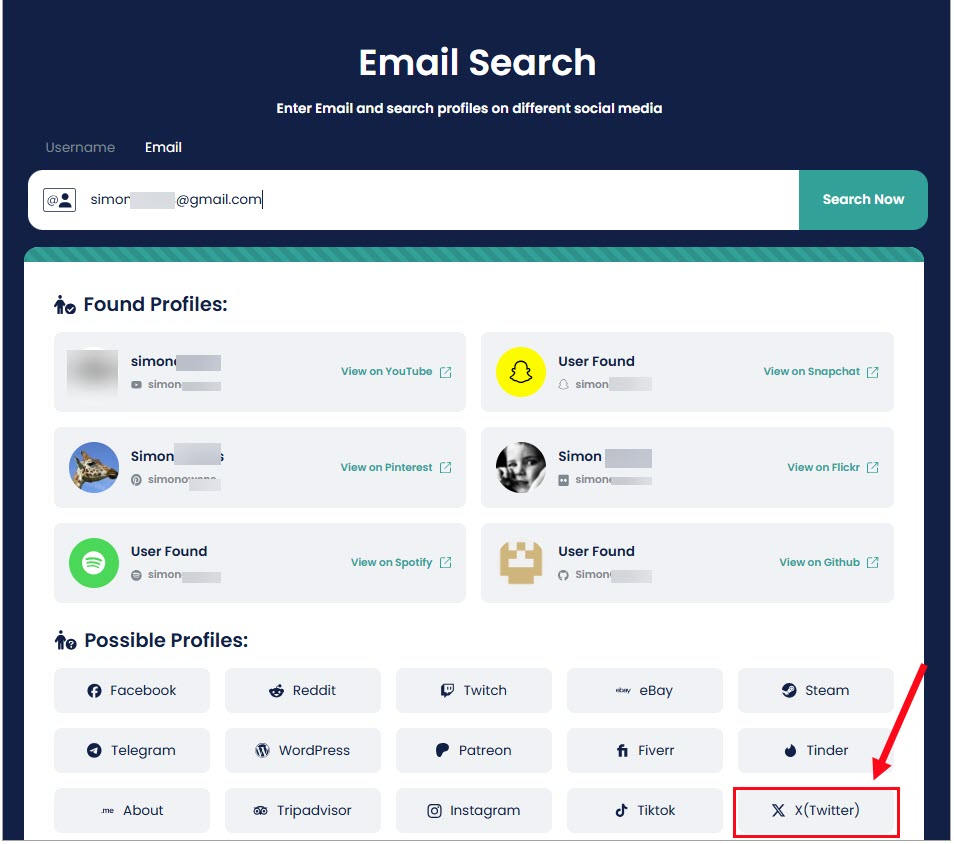
This tool aims to save you the time and effort of manually checking whether an email handle is used on several websites. However, if the person prefers unique usernames on each website, it can be of little help.
FAQs
1. How to find an email from a Twitter (X) profile?
The easiest way is to use BeenVerified to search for a Twitter username. Leveraging a massive amount of public information and sophisticated technologies, this tool links a virtual identity, like an email or a Twitter username, to personal details. It works both ways: you can find an email from a Twitter username or locate a Twitter profile by email.
If you prefer a free method, a simple trick is to cross-reference the Twitter username with Google or other networks.
For step-by-step instructions, read our article on Snapchat Email Finder – How to Find Email from Snapchat. It covers effective reverse username search techniques that also apply to Twitter.
2. Can others find my Twitter (X) by email?
Yes. Others can find your Twitter profile by email just as you can find theirs. The results will depend on your online presence and the information you’ve shared publicly. If you’ve frequently mentioned your email on public pages or used it across the web, it’s not hard to trace the email to you.
If you want to make your information as private as possible and prevent others from finding your social media, here are a few tricks:
- Use a separate email address for your Twitter.
- Disable your profile discoverability via email addresses or phone numbers in the Twitter privacy settings.
- Keep your Twitter profile anonymous by using generic photos and avoiding disclosing too much personal information.
- Make your Twitter account private[3] if you only want your followers or people you approve to view your posts.
That’s it for this guide! Do you have any questions? Have you successfully found the information you need with the methods above? Feel free to share your questions and experience in the comments. If your question is unsolved, give us more details about your situation. We’ll be happy to offer more tips and advice.
- Help with username registration. (2023, November 14). X. Retrieved December 4, 2024, from https://help.x.com/en/managing-your-account/x-username-rules↩
- About X’s account suggestions. (2023, September 20). X. Retrieved December 4, 2024, from https://help.x.com/en/using-x/account-suggestions↩
- About public and protected Posts. (2023, September 20). X. Retrieved December 4, 2024, from https://help.x.com/en/safety-and-security/public-and-protected-posts↩

 View all of Brinksley Hong's posts.
View all of Brinksley Hong's posts.




