How to Find All Email Accounts in My Name including Gmail
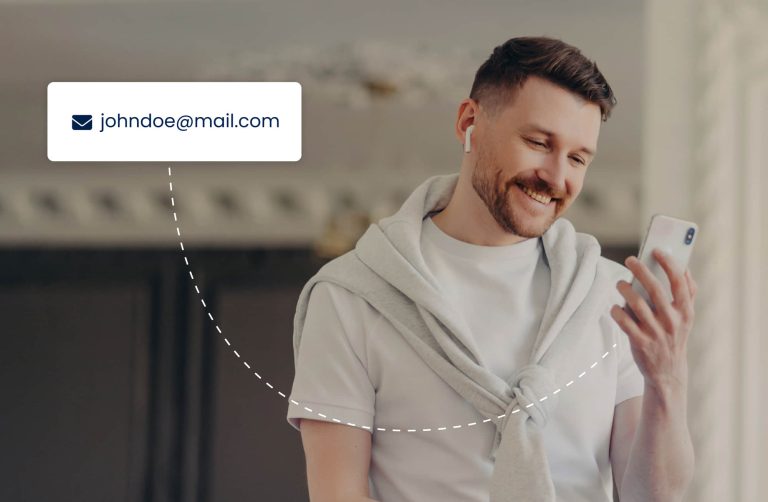
When I was younger, I thought I’d use the same email address for my whole life. But over time, I created several new accounts—whether for different platforms or as I switched to new email providers. Now, I need to find my old email account to regain access to my game account, which has forced me to search for all email accounts in my name. Many people face similar challenges, such as forgetting the email linked to an old YouTube channel or a Roblox account. If you’re in the same boat, you’re not alone. This guide will walk you through effective ways to find all email accounts in your name, along with tips for managing them. It could be a good opportunity to organize everything and prevent losing access again in the future.
Let’s start with one of the most popular email providers: Gmail.
How to find all Gmail accounts in my name
Gmail is one of the most widely used email services, and luckily, Google provides an official recovery tool to help you retrieve Gmail or Google accounts. (Yes, Gmail and Google accounts share the same recovery link.)
Google’s account recovery process requires one of two things: a recovery phone, or a recovery email. While entering your name is part of the process, it isn’t the key factor. Google doesn’t provide a recovery link for searching by name alone. Let’s be realistic: if you’ve lost both the phone number and recovery email address, it’s impossible to find your forgotten Gmail accounts through Google’s recovery tool. In that case, you’ll need to turn to other methods.
How to find your Gmail:
- Go to the Google Account Recovery page.
- Enter either your phone number or a recovery email address you might have used.
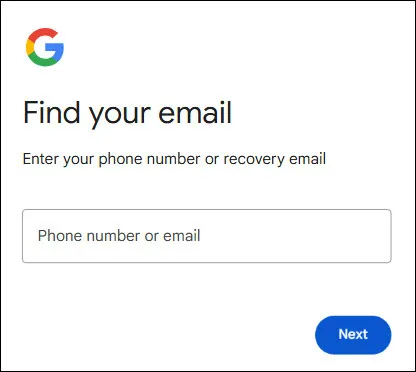
- Enter your first and last name. If you’re not sure about the name you used, try entering a possible first name and click Next.
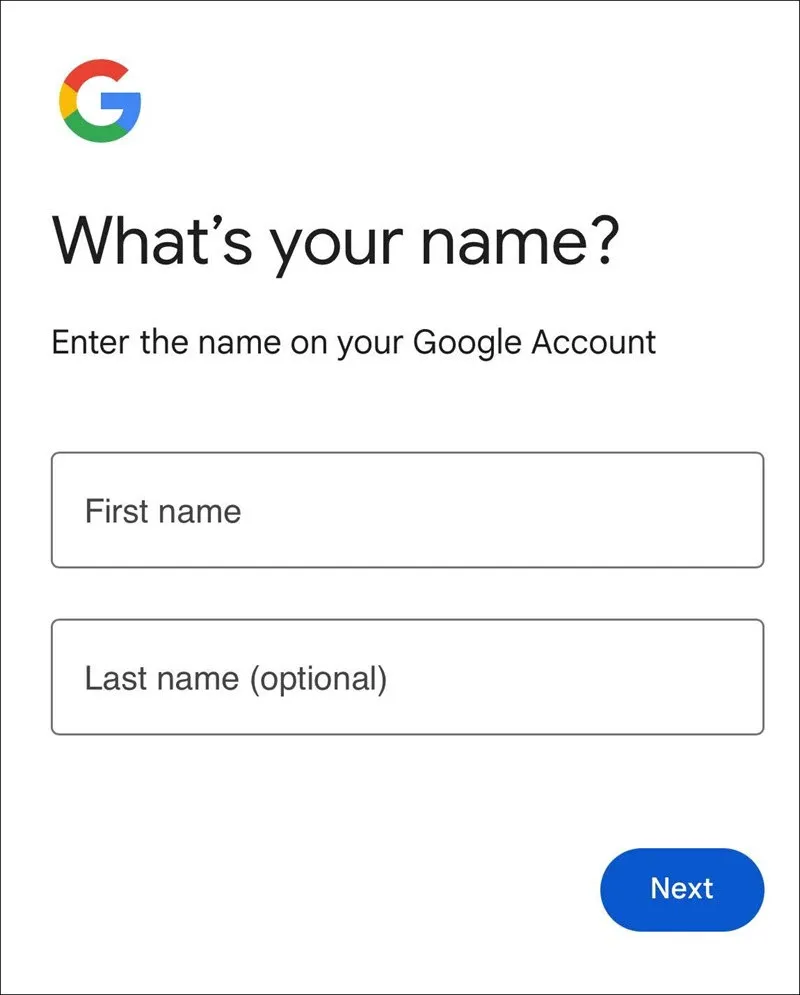
- For phone number: Google will send a verification code to the phone number to verify your identity.
- For email: You might see one of these replies:
- No account found. This means no records were found under the email and name you provided. It could be due to a wrong name or that this email has never been used as a recovery email.
If you’re unsure about the name, go back to change it and try again.
If you’re sure the name is correct, click the Try again button to try another email address.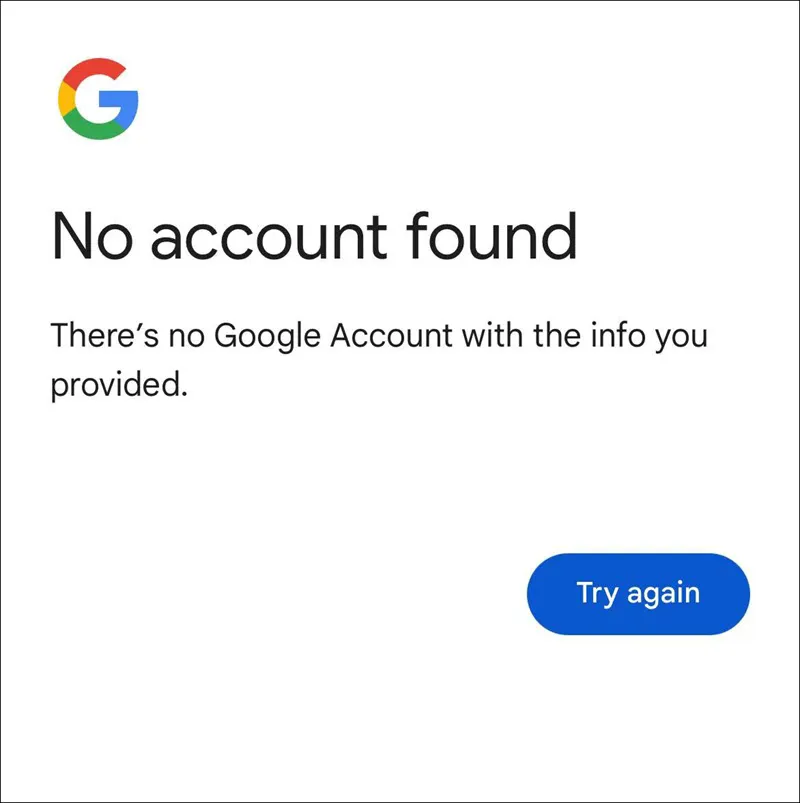
- Get a verification code. Congratulations! You’ve entered the correct recovery email address. Click Send to receive the code.
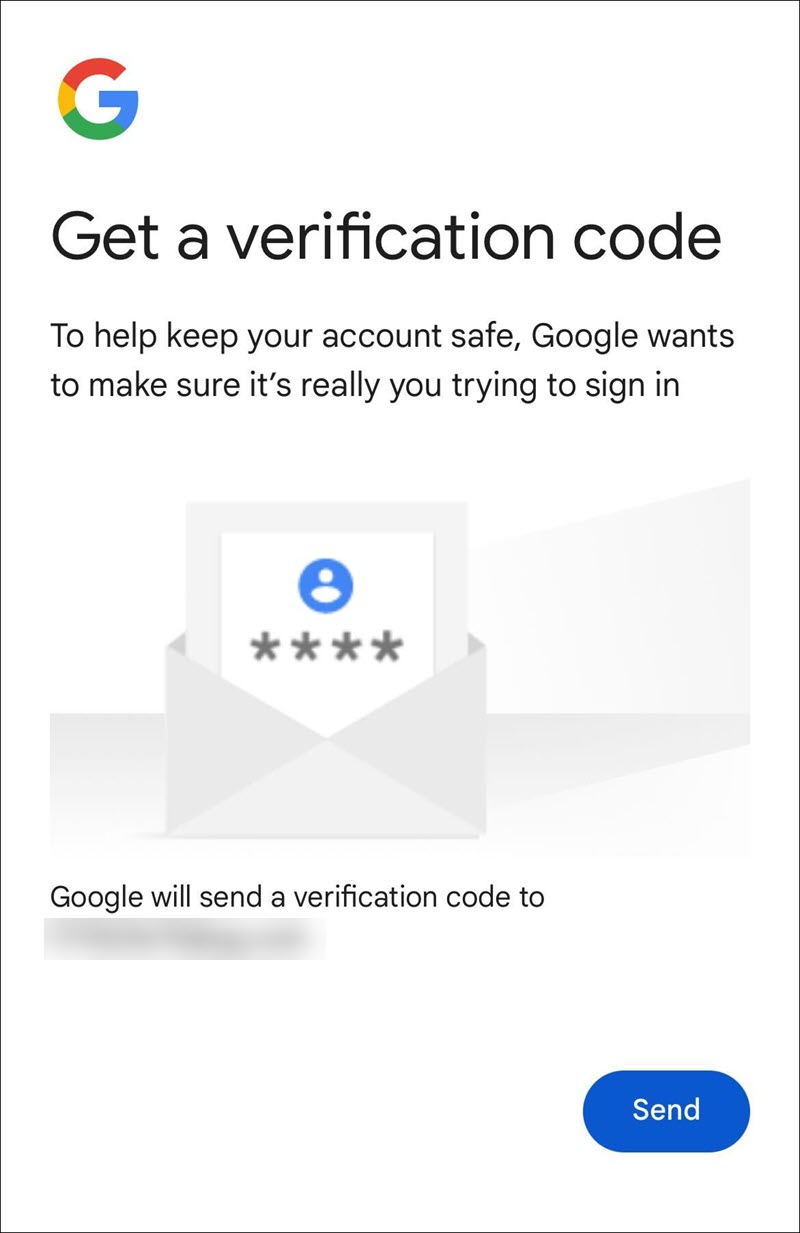
- No account found. This means no records were found under the email and name you provided. It could be due to a wrong name or that this email has never been used as a recovery email.
- Enter the code.
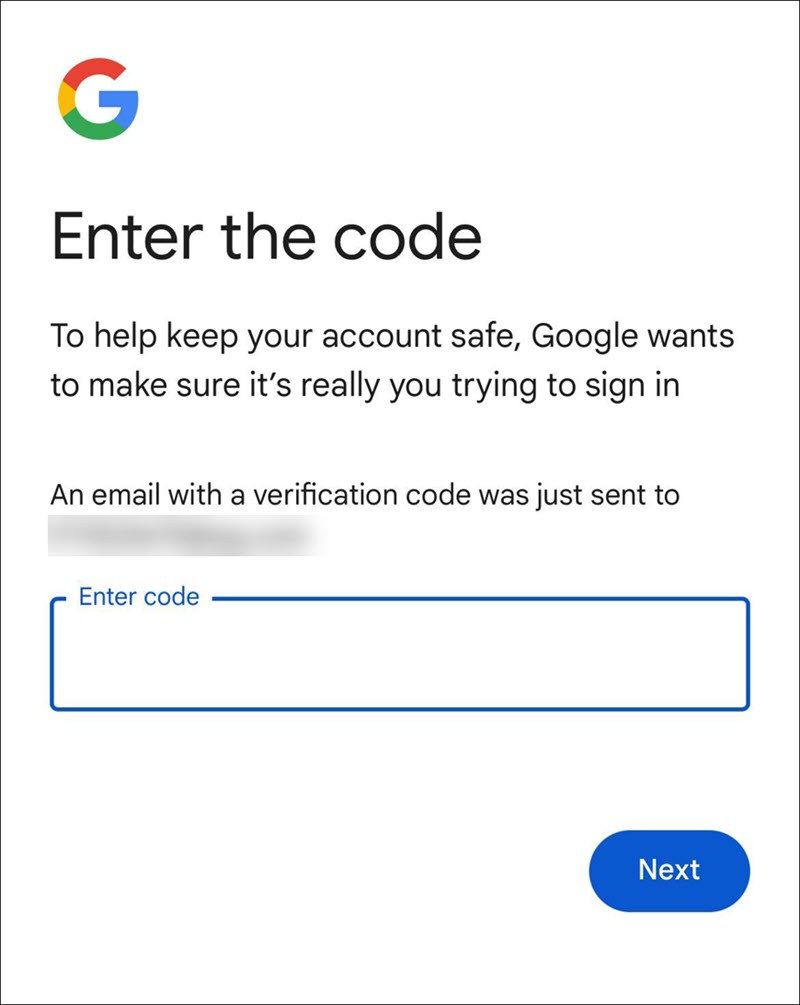
- Google will display any Gmail accounts associated with the provided phone number or recovery email.
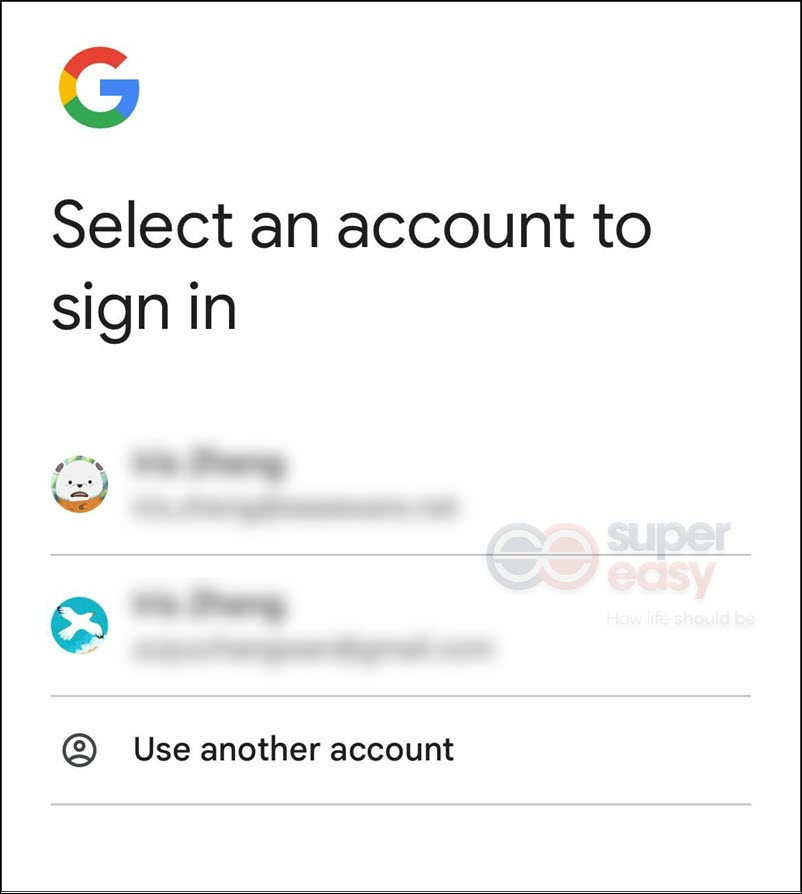
Tips:
- Don’t waste time on phone numbers that are no longer available. It’s better to try possible recovery email addresses.
- You can repeat the process with each email account you currently own to see if any of them were ever linked to Gmail accounts.
What if you’re sure the Gmail account you forgot has no recovery email and the phone number is no longer available? How to find emails from other email service providers? Find out in the next method.
Check your browser password manager – e.g. Chrome
Nowadays, most modern browsers have built-in password managers. If you’ve saved login credentials, there’s a good chance old email accounts might be stored there. For example, if you’ve signed up for websites using emails, they may be saved in your password manager.
Here’s how to check Chrome’s password manager:
- Log into Chrome with your Google account, if you haven’t already.
- Tap your avatar on the top right corner or tap the three-dot button on the bottom-right corner to find Password Manager.
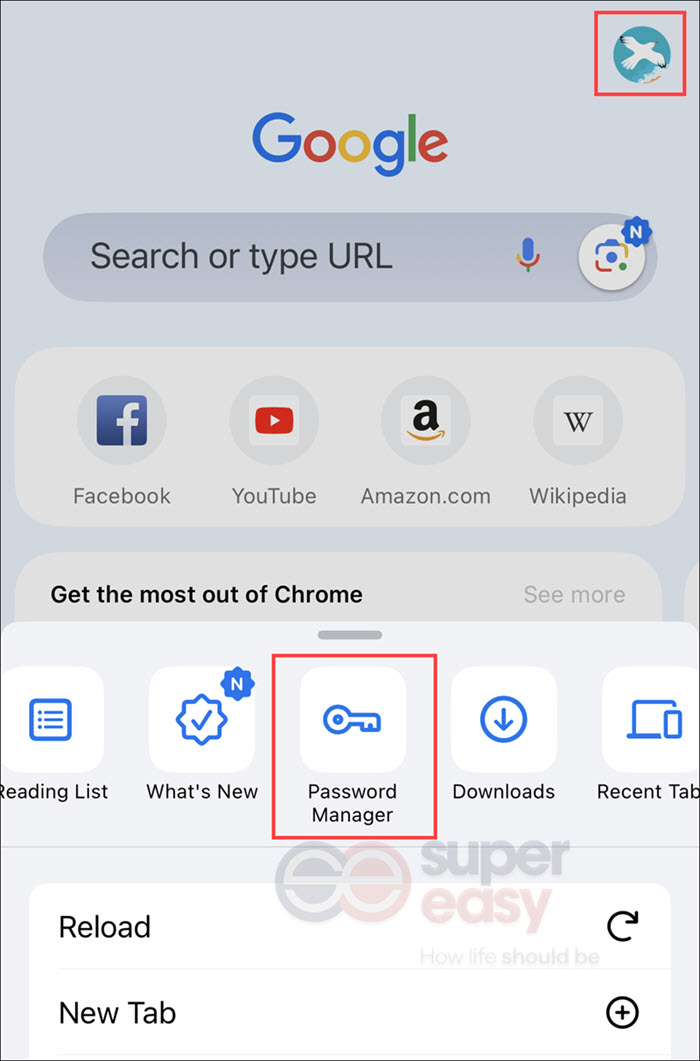
- You’ll see a list of saved login credentials for various websites. You can check account usernames or search for “gmail,” “hotmail,” or “outlook” to see if any results appear.
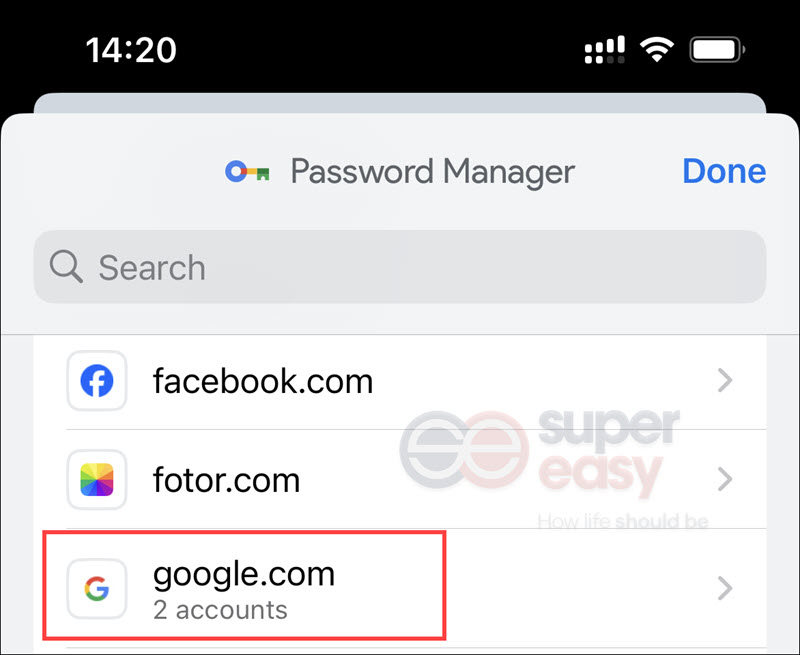
Note: If you’ve installed a password manager extension on your browser, check that too. Also, don’t forget to check browsers you rarely use, like Microsoft Edge. My default browser is Chrome but I also find old accounts and emails saved on Microsoft Edge.
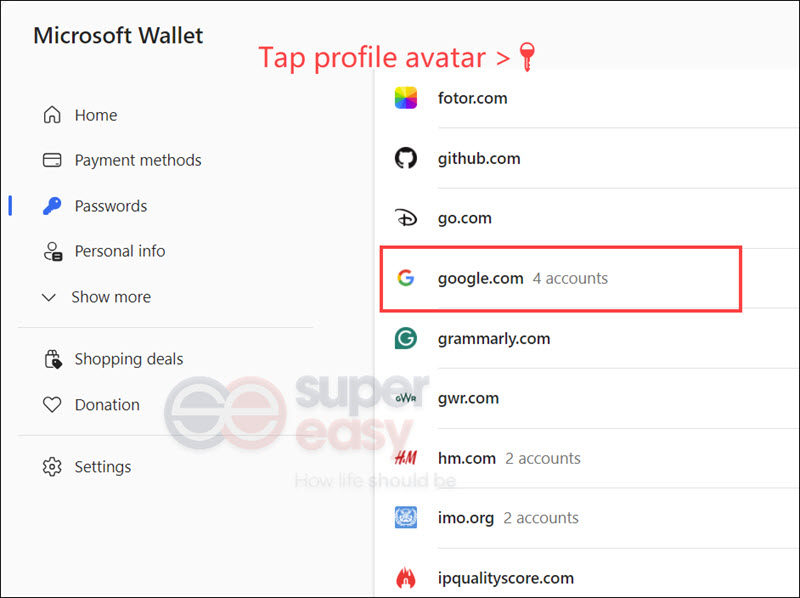
The password manager is a great place to search forgotten accounts and emails, they may keep records without your concern. And it’s better to check all the browsers you used to have if possible. If you find the old email address, you can try to retrieve it.
If you have no luck with it, you can turn to your friends and family for help. They may have your old email addresses on their inboxes. Just ask them to search your name in the inbox and check the related emails’ heading, the old email you owned may appear.
However, if this doesn’t work (old emails may be deleted) or you don’t want to bother others, a third-party tool may help.
Use TruthFinder to find possible email addresses
TruthFinder is a leading provider of public data which allows you to find possible email addresses with name search. We have to say there’s no central source or tool that would show all emails linked in your name correctly because email accounts are managed by each provider and different domains, they don’t share customer information.
TruthFinder works in another way: they can access many public databases that are inconvenient and difficult for ordinary people to find and can use their advanced techniques to integrate matching information. Therefore, if your emails have been leaked, or you have published them on a public platform or public channel, then your old emails may have a chance to appear in the TruthFinder reports.
- Go to TruthFinder.
- Enter your first and last name, city and state then search.
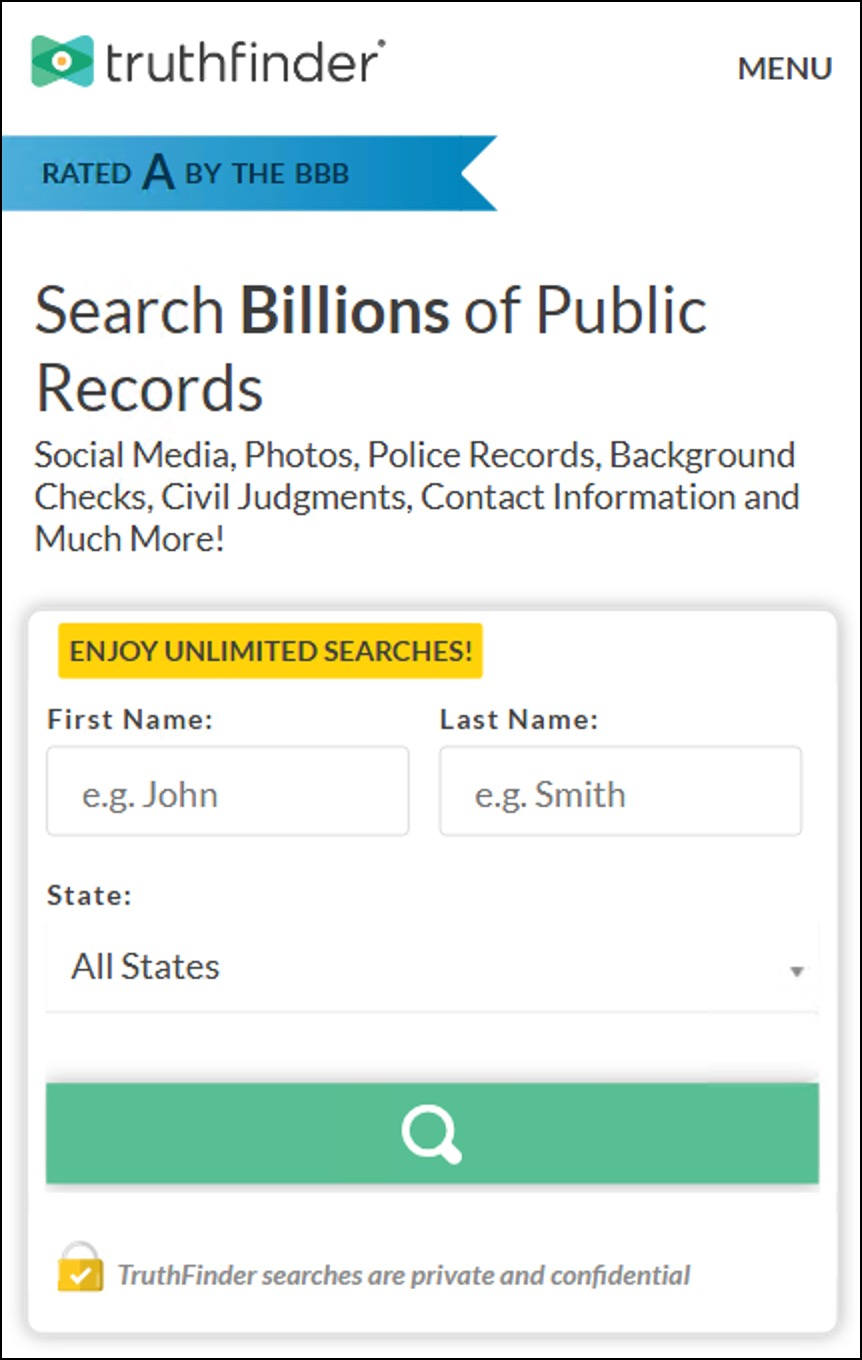
- To view the report, you’ll need to purchase a membership plan that best fits your needs.
- Check POSSIBLE EMAILS under the Contact section.
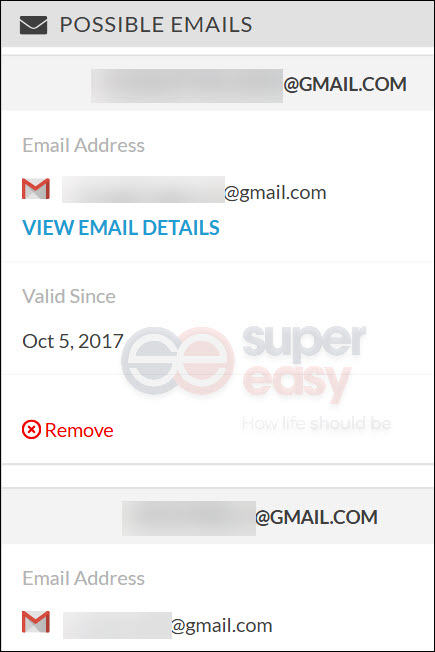
The above image is from a sample TruthFinder report. Actual TruthFinder reports may contain more or less information. - Retrieve your old email address.
TruthFinder may provide you with the information you need but cannot guarantee its accuracy. Because it’s not an email service provider and as a public information provider, it aims to provide users with as much information as possible, it may contain some errors. But it’s a great tool to use if you want to know public information about yourself or someone.
Well if people search tool doesn’t solve your problem, you may try to search manually from your accounts.
Check your accounts’ linked emails
There might be email accounts or other accounts linked with the old email you’re looking for. So checking all your accounts’ linked emails could be a messy but working way to find your forgotten emails. To make the process easier, we suggest you start with email accounts you already own.
You can log in to your email accounts to see if there are any records of old email accounts, and check your email’s recovery email. If you haven’t configured one, it’s good to add one to secure your account and protect you against forgetting your passwords.
- Open your Google account, and head to Personal info.
- You’ll see the phone number and email under Contact info. If there’s no email address, click Contact info to add a Recovery email or Alternative email.
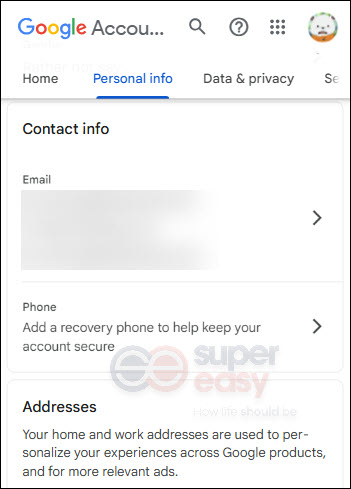
If you have no luck with the email addresses you own, you can turn to other accounts, especially social media accounts. Apps like Facebook, Snapchat, Instagram, etc. may ask for your email address to register or for verification. Some of them do not require frequent logins, and may not require an email to log in. So it’s possible that you forgot the email associated with it.
Take IG as an example: open your IG account, and go to Accounts Center > Personal details. You may see the email address here. If there’s no email, you can add one by tapping Contact info to add a new contact.
Checking all your accounts’ linked emails can be a messy work to do. But the advantage of it is that you can take this opportunity to organize and strengthen the security of your accounts, and you can also know which of your accounts are associated with certain emails, or update your old information to the latest for security. I found my old phone number and school address in Microsoft’s contact section and I replaced them with the latest information. So I suggest taking some time to do this work, you might be surprised with the result.
Once you’ve checked the accounts linked to your current emails, don’t forget about your old devices. If you still have them and they’re in working condition, they might hold valuable clues to your forgotten emails.
Check emails and apps on your old devices
If your old devices are working, you can check the information stored there. The Mail app and other account-requiring apps in your old device may store things you want. The mail apps may retain the email address you once had. Also, the apps you have installed may still hold accounts you forgot about. Log in and view relevant information if possible.
How to retrieve Gmail
If you don’t remember your recovery phone number or email, or even didn’t set one up, you can still try to regain access. Once you find the old email name, try using the Account recovery links provided by your email service provider to start the recovery process.
Take a Gmail account as an example:
- Go to Google Account recovery page.
- Enter the Gmail you want to recover.
- You’ll be asked to enter the password.
- If you didn’t enter the correct password or this account hasn’t been logged in long ago, Google may send a code to your recovery email/phone to verify your identity.
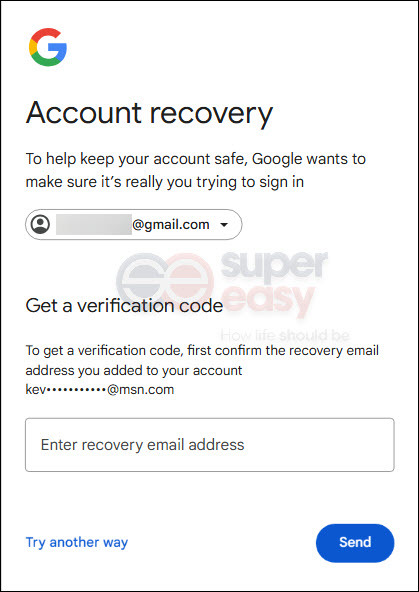
- If you don’t remember the password, click Try another way.
- If this email account has a recovery phone number or email, you’ll see part of the phone number or email address. Then you can recover the account when you still keep the number or email.
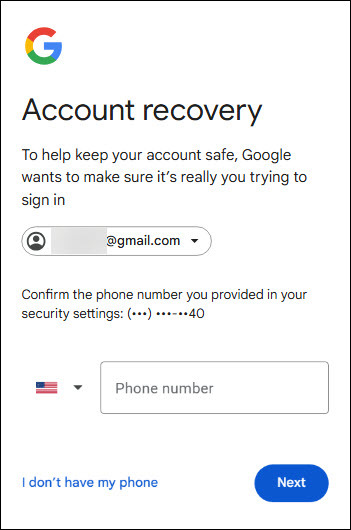
- If this email account has a recovery phone number or email, you’ll see part of the phone number or email address. Then you can recover the account when you still keep the number or email.
- If you didn’t enter the correct password or this account hasn’t been logged in long ago, Google may send a code to your recovery email/phone to verify your identity.
- If Google shows Couldn’t sign you in, it might be the end of the road, and you’ll need to start over. This could mean one of three things: your password is incorrect, there’s no recovery phone number or email linked to the account, making it difficult to verify your ownership, or Google may have deleted the account due to inactivity for over two years.
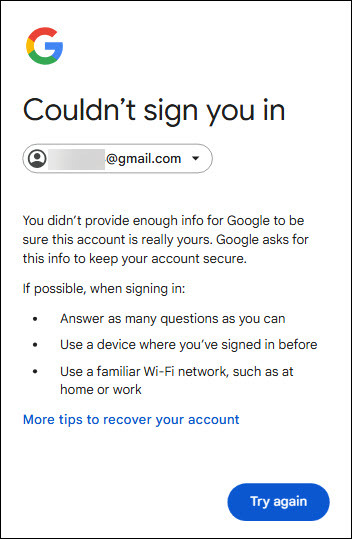
Why recovery may fail
I’ve seen some netizens complain about losing old emails simply because they no longer have their old phone numbers. Unfortunately, Google’s account recovery relies heavily on recovery phone numbers and email addresses to verify ownership because these are more secure and reliable ways to confirm ownership compared to other information, such as your name. Names are not unique and can easily be guessed or faked, also names and other personal details might not be sufficient proof of ownership. But phone numbers and emails allow for automated verification through codes or links, making the process efficient without needing human intervention. These details are usually kept current by users, especially since they’re essential for other services, ensuring better chances of successful recovery. Therefore, if you don’t have access to a recovery email or phone number, Google cannot confirm the account belongs to you, and yes, you lose the account.
What to do when you fail the recovery
Google doesn’t offer live customer support for account recovery, there’s no way to contact Google support in person. If you encounter issues, your best option is the Google Support Forum. There, you can search for similar questions or post your own and wait for assistance. Keep in mind that responses may take time, and finding a solution can depend on luck. Bookmark the forum and check back regularly for updates.
Preventing account loss
Managing multiple email addresses effectively can help prevent email loss and ensure you don’t forget important accounts. In my opinion, it’s better to cancel low-utilization accounts, delete the ones you no longer need, and then manage the rest. Here are some tips on how to organize and manage multiple email addresses to make sure you stay on top of your digital life and prevent email loss in the future:
- Use a Password Manager
Store all your email accounts and passwords securely in a password manager. This helps you remember everything without needing to write them down. It also offers randomly generated strong and unique passwords for you. - Set up recovery info
Add a recovery email and phone number to each email account. This helps you recover your accounts if you forget your password. Don’t forget to keep your recovery info up-to-date. - Consolidate accounts in one email client
Use an email app (like Gmail or Outlook) to manage all your email accounts in one place, so you don’t need to check multiple apps. - Use Two-Factor Authentication (2FA)
Enable 2FA to add extra security to your accounts, which helps protect them from being hacked. - Create email aliases
Use email aliases (like yourname+work@gmail.com) to keep your emails organized.
By following these tips, you’ll keep your email accounts organized and secure, and reduce the chances of losing important emails in the future.
Final words
Finding all email accounts associated with your name can take time, but with the right methods, it’s manageable. Start with official recovery tools, explore people search engines like TruthFinder, and don’t forget to check your browser and devices for stored credentials. Organizing your email accounts now will save you headaches in the future.
All product names, logos, brands, trademarks and registered trademarks are property of their respective owners.
 View all of Iris Zheng's posts.
View all of Iris Zheng's posts.




